ASUS ROG Rampage VI Extreme Encore User Manual
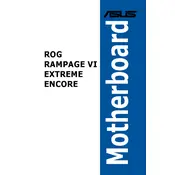
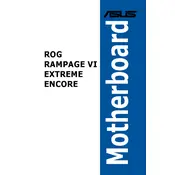
To update the BIOS, download the latest BIOS file from the ASUS support website, extract the file and save it to a USB drive. Restart your computer and enter the BIOS setup by pressing the 'Del' key during boot. Navigate to the 'Tool' menu, select 'ASUS EZ Flash 3 Utility', and follow the instructions to update the BIOS from the USB drive.
Check that all power cables are connected properly, ensure RAM modules are seated correctly, and verify that the CPU is installed correctly. If the issue persists, perform a CMOS reset by removing the battery for a minute and then replacing it.
Ensure that your case has good airflow, use high-quality thermal paste on the CPU, and configure fan speeds in the BIOS or with ASUS Fan Xpert software for optimal cooling performance. Consider adding more case fans if necessary.
Yes, the ASUS ROG Rampage VI Extreme Encore supports M.2 NVMe SSDs. It features dedicated M.2 slots that support both PCIe and SATA SSDs for enhanced storage performance.
Enter the BIOS by pressing 'Del' during boot. Navigate to the 'AI Tweaker' menu, find the 'AI Overclock Tuner' option, and select 'XMP'. Save changes and exit the BIOS. This will apply the XMP profile for your RAM.
The ASUS ROG Rampage VI Extreme Encore motherboard supports up to 256GB of DDR4 RAM across its eight DIMM slots.
Ensure that the audio drivers are up to date and check the audio settings in the operating system. Inspect the connections for speakers or headphones, and verify that the correct playback device is selected. If issues persist, try reinstalling the audio drivers from the ASUS support website.
Power off your system and unplug it. Insert the GPU into an available PCIe slot, secure it with screws, and connect any necessary power connectors from the PSU. Boot the system and install the latest drivers for the GPU from the manufacturer's website.
Enter the BIOS by pressing 'Del' during boot. Go to the 'Advanced' menu, select 'PCH Storage Configuration', and set 'SATA Mode Selection' to 'RAID'. Save and exit the BIOS, then use the Intel Rapid Storage Technology utility to configure your RAID setup within the operating system.
Yes, the ASUS ROG Rampage VI Extreme Encore is designed for overclocking. Enter the BIOS and navigate to the 'AI Tweaker' section. Adjust the CPU multiplier and voltage settings carefully, and test stability using stress-testing software in the operating system.