ASUS ROG RAMPAGE V EDITION 10 User Manual
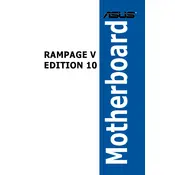
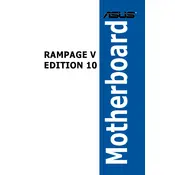
To update the BIOS, download the latest BIOS file from the ASUS support website. Copy the file to a USB drive, restart your computer, and enter the BIOS setup by pressing 'Del' during boot. Use the EZ Flash Utility found under the Tools menu to select the BIOS file from your USB drive and follow the on-screen instructions.
Ensure all cables are securely connected and components are properly seated. Check the motherboard's Q-LED indicators for any error signals. Clear CMOS by removing the battery or using the Clear CMOS button on the back panel. If problems persist, test with minimal hardware configuration.
Enter the BIOS setup by pressing 'Del' during boot. Navigate to the 'Extreme Tweaker' tab. Locate the 'Ai Overclock Tuner' option and set it to 'XMP'. Save the changes and exit the BIOS to enable the memory profiles.
The ASUS ROG RAMPAGE V EDITION 10 Motherboard supports up to 128GB of DDR4 RAM across 8 DIMM slots.
The motherboard features RGB headers. Connect your RGB strips or devices to these headers. Use the ASUS Aura Sync software to control and customize the RGB lighting effects.
Check if the CPU cooler is properly mounted and the thermal paste is applied correctly. Ensure that the case has adequate airflow. You may also want to monitor the CPU voltage settings and adjust them if necessary in the BIOS.
Enter the BIOS setup and navigate to the 'Advanced' tab. Go to the 'SATA Configuration' and set 'SATA Mode Selection' to 'RAID'. Save and exit the BIOS. During boot, press 'Ctrl + I' to enter the Intel Rapid Storage Technology utility and follow the prompts to configure your RAID array.
The motherboard includes 5 x PCIe 3.0 x16 slots. The configuration supports x16/x8/x16/x8 or x16/x8/x8/x8 depending on the number of GPUs or expansion cards installed.
Enter the BIOS setup by pressing 'Del' during boot. Navigate to the 'Exit' menu and select 'Load Setup Defaults'. Confirm the selection, save changes, and exit the BIOS. Alternatively, you can use the Clear CMOS button located on the rear I/O panel.
Ensure that the audio drivers are properly installed. Check the BIOS to make sure onboard audio is enabled. Verify that the speakers or headphones are correctly connected. You can also check the audio settings in the Windows sound control panel.