ASUS ROG Mothership GZ700 User Manual
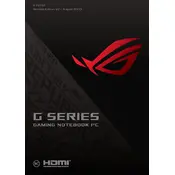
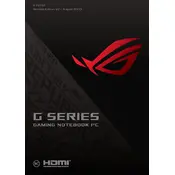
To enhance gaming performance, ensure that your graphics drivers are updated. Use ASUS Armoury Crate to optimize performance profiles and settings. Additionally, close unnecessary background applications to free up system resources.
Ensure that the laptop is placed on a hard, flat surface to allow proper ventilation. Clean the air vents regularly to prevent dust build-up. Consider using a cooling pad to help dissipate heat.
Download the latest BIOS update from the ASUS support website. Extract and copy the file to a USB drive. Reboot the laptop and enter the BIOS setup by pressing F2 during startup. Use the EZ Flash utility to update the BIOS.
Check if the power adapter is connected properly and the power outlet is working. Try a different power outlet or adapter if possible. Perform a hard reset by holding the power button for 10-15 seconds.
Back up all important data. Use a bootable USB drive with the Windows installation media. Boot from the USB by pressing F8 during startup and follow the on-screen instructions to reinstall the operating system.
Use a microfiber cloth slightly dampened with water or a screen-cleaning solution. Gently wipe the screen and keyboard. Avoid using harsh chemicals or excessive moisture.
Connect the external monitor to the laptop using an HDMI or DisplayPort cable. Press the Windows key + P and select the desired display option such as Duplicate or Extend.
Check for power-hungry applications running in the background. Adjust power settings to favor battery life. Consider recalibrating the battery by fully charging and then discharging it once a month.
Turn off the laptop and unplug it. Open the back panel by removing the screws. Locate the RAM slots and carefully insert the new RAM module. Ensure compatibility with the specifications of the laptop.
Regularly update the operating system and drivers. Clean the exterior and keyboard to avoid dust accumulation. Perform antivirus scans and backup important data frequently.