ASUS ROG MAXIMUS Z790 HERO User Manual
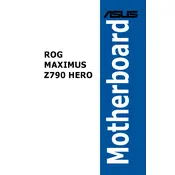
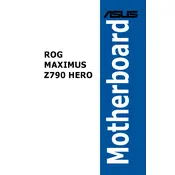
To update the BIOS, download the latest BIOS version from the ASUS support website, extract the files to a USB drive, and use the BIOS Flashback feature or EZ Flash in the BIOS setup.
Check the power supply connections, ensure the RAM is properly seated, clear the CMOS, and verify that the power button is functioning. If issues persist, consult the motherboard's manual or contact support.
Enter the BIOS setup by pressing the DEL key during boot, navigate to the AI Tweaker section, and enable the XMP profile for your RAM. Save changes and exit the BIOS.
Check if the graphics card is seated correctly, ensure all power connectors are connected, test with another monitor or cable, and verify BIOS settings for display output.
Locate the CMOS battery on the motherboard, remove it for a few minutes, then reinsert it. Alternatively, use the CLR CMOS button if available.
Yes, the motherboard supports M.2 NVMe SSDs. Install the SSD into one of the available M.2 slots, and secure it with the provided screw.
Access the BIOS setup, navigate to the Advanced tab, and select Intel Rapid Storage Technology. From there, you can configure RAID settings according to your requirements.
Ensure the CPU cooler is properly installed, check for sufficient thermal paste, verify fan operation, and consider increasing airflow in your case.
Connect RGB devices to the RGB headers on the motherboard. Use ASUS Aura Sync software to control and synchronize the lighting effects.
Enter the BIOS setup, go to the Boot tab, and set Secure Boot to Enabled. Save changes and exit. Ensure your system supports UEFI boot mode.