ASUS ROG MAXIMUS Z790 EXTREME User Manual
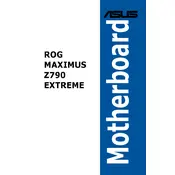
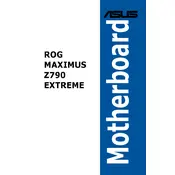
To update the BIOS, download the latest BIOS version from the ASUS support website. Save it to a USB drive, reboot your system, access the BIOS setup by pressing the DEL key during startup, and use the EZ Flash Utility in the Advanced Mode to update the BIOS.
If your system doesn't boot, try performing a BIOS reset by turning off the power, removing the CMOS battery for a few minutes, then reinserting it. Alternatively, use the Clear CMOS button on the motherboard.
Enter the BIOS setup by pressing the DEL key during startup. Navigate to the AI Tweaker menu and set the AI Overclock Tuner to XMP. Save your changes and exit the BIOS to apply the XMP profile.
The ASUS ROG MAXIMUS Z790 EXTREME motherboard supports up to 128GB of DDR5 memory across its four DIMM slots.
Locate the M.2 slot on the motherboard, remove the screw from the standoff, insert the M.2 SSD at an angle, and secure it with the screw. Ensure that the SSD is compatible with the PCIe or SATA interface of the slot.
Check the GPU seating and power connections, ensure the monitor is connected to the correct output, and try resetting the BIOS. Verify that RAM modules are properly installed and test with a different monitor or cable if possible.
Enter the BIOS setup, navigate to the Advanced menu, and select the Intel Rapid Storage Technology option. Configure the RAID settings as needed, ensuring your drives are correctly connected and recognized.
Yes, the Thunderbolt 4 ports on the ASUS ROG MAXIMUS Z790 EXTREME support power delivery and can be used to charge compatible devices.
Use the ASUS Fan Xpert 4 software included with the AI Suite 3 to customize fan profiles and settings, or adjust fan speeds directly in the BIOS under the Monitor or Q-Fan Control menus.
Check the device manager for USB driver issues, ensure that the ports are enabled in the BIOS, and try using different USB devices. If the issue persists, update the chipset drivers from the ASUS website.