ASUS ROG MAXIMUS Z690 FORMULA User Manual
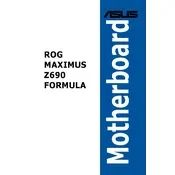
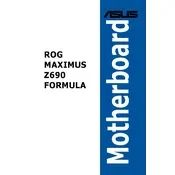
For optimal gaming performance, enable XMP to utilize high-speed RAM, set the CPU to its maximum performance mode, and ensure that the GPU is set to its highest performance level in the BIOS. Additionally, disable any unnecessary onboard devices to free up resources.
To update the BIOS, download the latest BIOS file from the ASUS support website to a USB drive. Restart your PC and enter the BIOS setup by pressing the 'Del' key during boot. Navigate to the 'Tool' menu and select 'EZ Flash 3 Utility', then follow the prompts to update the BIOS from your USB drive.
First, check all power connections and ensure the RAM is properly seated. Clear the CMOS by removing the battery for a few minutes or using the onboard clear CMOS button. If the issue persists, try booting with minimal hardware connected to isolate the problem component.
Ensure that your case has good airflow with properly configured intake and exhaust fans. Utilize the motherboard's fan control settings in the BIOS to set custom fan curves, ensuring that all connected fans operate efficiently according to system temperatures.
Enter the BIOS setup and navigate to the 'AI Tweaker' section. Adjust the CPU core ratio and voltage settings incrementally, testing stability with each change using stress testing software. Monitor temperatures closely to avoid overheating.
Enter the BIOS and go to the 'Advanced' menu. Select 'PCH Storage Configuration', set 'SATA Mode' to 'RAID', then save and exit. Use the Intel Rapid Storage Technology utility during boot to configure RAID arrays with your drives.
Check if USB ports are enabled in the BIOS. Ensure the latest chipset drivers are installed. Try resetting the BIOS to default settings. If the problem persists, perform a motherboard firmware update and test with different USB devices.
Enter the BIOS setup, navigate to the 'Advanced' menu, then 'PCH-FW Configuration'. Enable 'PTT' (Platform Trust Technology), which serves as TPM 2.0. Save changes and exit the BIOS.
Ensure the NVMe SSD is properly seated in the M.2 slot. Check if the M.2 slot is enabled in the BIOS under 'Advanced' and 'Onboard Devices Configuration'. Update the BIOS to the latest version to ensure compatibility.
Enter the BIOS setup and press F5 to load optimized defaults. Alternatively, you can use the clear CMOS button on the motherboard or remove the CMOS battery for a few minutes to reset the BIOS settings.