ASUS ROG MAXIMUS Z690 APEX User Manual
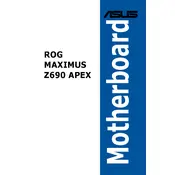
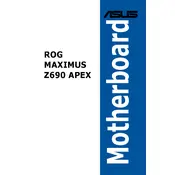
To update the BIOS, download the latest BIOS file from the ASUS support website onto a USB drive. Restart your computer and enter the BIOS setup by pressing the 'DEL' key during boot. Use the EZ Flash utility found in the Tools section to update the BIOS by selecting the file from your USB drive.
First, check all power connections to the motherboard. Ensure RAM modules are correctly seated and compatible. Clear CMOS by using the jumper or button on the motherboard. If the issue persists, test with minimal hardware and check for any error codes or beeps.
The motherboard supports DDR5 memory modules. Refer to the ASUS QVL (Qualified Vendor List) on their website for specific compatible models and configurations.
Ensure proper airflow in the case by installing fans and cleaning dust regularly. Use the AI Suite software to adjust fan curves and monitor temperatures. Consider using a high-performance CPU cooler for better thermal management.
The motherboard supports NVMe M.2 SSDs and SATA 6Gb/s drives. It has multiple M.2 slots and SATA ports for flexible storage options.
Enter the BIOS setup by pressing the 'DEL' key during boot. Navigate to the AI Tweaker menu and set the XMP profile to 'Enabled' to boost RAM performance according to the memory module's specifications.
Use the onboard RGB headers to connect RGB strips or devices. Control and customize lighting effects using the ASUS Aura Sync software. Ensure all connections are secure and compatible with the motherboard's headers.
Check if USB ports are enabled in BIOS settings. Update chipset and USB drivers from the ASUS support website. Test the ports with different devices and verify physical connections on the motherboard.
Yes, if your CPU has integrated graphics, you can use the onboard HDMI or DisplayPort outputs. Ensure the integrated graphics option is enabled in the BIOS under Advanced settings.
Enter the BIOS setup and go to the Advanced menu. Select the Intel Rapid Storage Technology option, and follow the prompts to create a RAID configuration. Ensure that the drives are properly connected and recognized by the BIOS.