ASUS ROG MAXIMUS XIII HERO User Manual
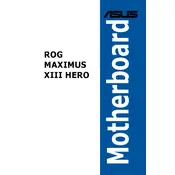
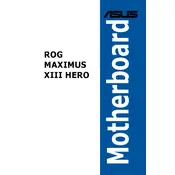
To update the BIOS, download the latest BIOS version from the ASUS support website. Format a USB drive to FAT32, place the BIOS file on the drive, and enter the BIOS setup by pressing F2 or Delete during boot. Use the EZ Flash utility to select the BIOS file from the USB drive and follow the instructions to update.
If your system fails to boot after a BIOS update, try clearing the CMOS by using the clear CMOS jumper or button on the motherboard. If the problem persists, attempt to reflash the BIOS using the USB BIOS Flashback feature, ensuring the correct BIOS version is used.
To optimize memory settings, enter the BIOS setup and enable XMP (Extreme Memory Profile) under the Ai Tweaker tab. This will automatically apply the best memory timings and frequencies supported by your RAM.
To install an M.2 SSD, locate the M.2 slot on the motherboard, remove the heatsink, insert the M.2 SSD at a 30-degree angle, and secure it with a screw. Reattach the heatsink to ensure proper cooling.
To enable RAID, enter the BIOS setup, navigate to the Advanced tab, select the PCH Storage Configuration, and set SATA Mode Selection to RAID. Save changes and reboot. Use the Intel Rapid Storage Technology utility to configure RAID arrays.
Check the BIOS settings to ensure USB ports are enabled. Update the motherboard drivers from the ASUS website. If the issue persists, check Device Manager for any errors and try different USB devices to isolate the issue.
Connect RGB lighting strips to the RGB headers on the motherboard. Use the Aura Sync software to control and customize the lighting effects. Ensure the strips are compatible with the motherboard's RGB headers.
When overclocking, ensure adequate cooling and gradually increase the CPU multiplier and voltage. Monitor temperatures and system stability using stress tests. Use the BIOS tools or ASUS AI Suite for fine-tuning.
To reset the BIOS to default settings, enter the BIOS setup, go to the Exit tab, and select Load Optimized Defaults. Confirm the selection and save changes. You can also use the clear CMOS jumper or button.
Regularly clean dust from the motherboard using compressed air. Ensure the system is powered off and unplugged before cleaning. Check connections and reseat components periodically to maintain stability and performance.