ASUS ROG Maximus XIII Extreme Glacial User Manual
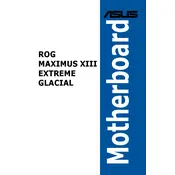
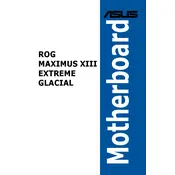
Start by aligning the motherboard with the standoffs in your case. Carefully secure it using the screws provided, ensuring it’s firmly in place but not overtightened. Connect the power supply cables, CPU, RAM, and other components as per the motherboard manual.
Download the latest BIOS update from the ASUS support website. Extract the file and save it to a USB drive. Enter the BIOS by pressing the DEL key during startup, navigate to the EZ Flash Utility, and follow the prompts to update from the USB drive.
First, check that all power cables are connected properly, including the CPU and GPU. Ensure RAM sticks are seated correctly. Reset the BIOS by removing the CMOS battery for a few minutes. If the issue persists, test with minimal components to isolate the problem.
Verify that the SSD is properly connected to the motherboard. Enter the BIOS and check if the SSD is detected under the storage settings. If not, try connecting the SSD to a different port or test it in another system if possible.
Enter the BIOS setup by pressing the DEL key during boot. Navigate to the AI Tweaker tab and select the XMP profile under DRAM settings. Save and exit the BIOS to apply the changes.
Regularly check coolant levels and refill as necessary. Inspect for leaks and ensure all fittings are secure. Clean the radiator and fans to prevent dust buildup and maintain optimal cooling performance.
Yes, enter the BIOS and navigate to the AI Tweaker tab. Adjust the CPU multiplier and voltage settings to achieve the desired overclock. Monitor system stability and temperatures using stress-testing software.
Ensure that the RGB headers are properly connected. Enter the BIOS and check the RGB settings or use ASUS Aura Sync software to configure the lighting. Update the software and motherboard drivers if necessary.
Enter the BIOS and enable RAID in the SATA configuration menu. Reboot and enter the Intel Rapid Storage Technology utility to create and configure the RAID array as desired.
Regularly visit the ASUS support website to check for driver updates. Use ASUS Armoury Crate software to automatically detect and install the latest drivers and firmware updates for your motherboard.