ASUS ROG Maximus XIII Extreme User Manual
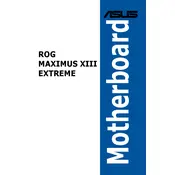
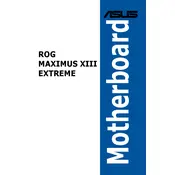
To update the BIOS, download the latest BIOS file from the ASUS support website. Save it to a USB drive formatted in FAT32. Enter the BIOS Setup by pressing the "Delete" key during boot, navigate to the "Tool" menu, and select the "EZ Flash 3 Utility." Choose the USB drive and the BIOS file to start the update process.
First, check all power connections and ensure RAM and GPU are properly seated. Clear the CMOS by using the CLR_CMOS button on the back panel or by shorting the CLR_CMOS jumper on the motherboard. If the issue persists, try booting with minimal components (1 RAM stick, CPU, and GPU) to identify faulty hardware.
Enter the BIOS by pressing the "Delete" key during startup. Go to the "AI Tweaker" menu and find the "AI Overclock Tuner" setting. Set it to "XMP" and save changes. This will apply the XMP profile for your RAM, optimizing its performance.
The Q-Code display provides a two-digit hexadecimal code that indicates the status of the motherboard. During boot, it displays codes that correspond to different stages of the POST process, helping diagnose hardware issues. Refer to the motherboard manual for a list of Q-Codes and their meanings.
The motherboard has several RGB headers: 3-pin Addressable Gen 2 and 4-pin RGB headers. Connect compatible RGB strips or components to these headers. Control the lighting effects using ASUS Aura Sync software, which allows synchronization of RGB lighting across supported devices.
Ensure the audio drivers are up to date from the ASUS support site. Check audio connections and settings in both Windows and the Realtek Audio Console. Test with different audio devices to rule out hardware problems. If the issue continues, disable front panel audio detection in the BIOS.
Yes, the ASUS ROG Maximus XIII Extreme supports PCIe 4.0 SSDs. Install the SSD in the M.2_1 slot, which is connected to the CPU and supports PCIe 4.0 x4 speeds, ensuring optimal performance.
Enter the BIOS and go to the "Advanced" menu. Select "PCH Storage Configuration" and set "SATA Mode Selection" to "RAID." Save and exit the BIOS. On reboot, enter the RAID configuration utility by pressing "Ctrl + I" and follow the prompts to create a RAID array.
Ensure your case has good airflow with intake and exhaust fans. Use the motherboard's fan headers to connect and control additional fans through the Fan Xpert 4 in ASUS AI Suite 3 or the BIOS. Consider aftermarket coolers for the CPU and GPU to enhance thermal management.
To reset the BIOS to default settings, enter the BIOS and press "F5" to load optimized defaults. Alternatively, use the "CLR_CMOS" button on the back I/O panel to reset the BIOS settings without entering the BIOS.