ASUS ROG MAXIMUS XIII APEX User Manual
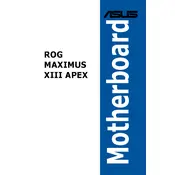
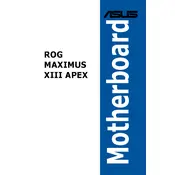
To update the BIOS, download the latest BIOS file from the ASUS support website. Save it to a USB drive. Reboot the system and enter the BIOS setup by pressing the 'Delete' key during startup. Go to the 'Tool' menu and select 'EZ Flash 3 Utility'. Choose the USB drive and the BIOS file to start the update process.
The ASUS ROG MAXIMUS XIII APEX supports a maximum of 64GB of DDR4 RAM, with two DIMM slots supporting up to 32GB each.
First, ensure all power connections are secure. Check the RAM and GPU seating. Remove all non-essential components. Use the ASUS Q-LED indicators to diagnose issues. If troubleshooting fails, consider resetting the CMOS.
The ASUS ROG MAXIMUS XIII APEX features support for the latest Intel processors, PCIe 4.0, dual M.2 slots, robust power delivery, advanced cooling options, and customizable RGB lighting.
To enable XMP, enter the BIOS setup by pressing 'Delete' during startup. Navigate to the 'AI Tweaker' section and set the 'AI Overclock Tuner' to 'XMP'. Save and exit the BIOS to apply the settings.
Regular maintenance includes dusting the motherboard with compressed air, checking for firmware updates, inspecting connections, monitoring temperatures, and ensuring the cooling system is functioning properly.
Enter BIOS setup and go to the 'Advanced' menu. Select 'PCH Storage Configuration' and set SATA Mode to 'RAID'. Save and reboot. Enter the RAID configuration utility during startup to create and manage RAID arrays.
Yes, the ASUS ROG MAXIMUS XIII APEX supports PCIe 4.0 NVMe SSDs, allowing for faster data transfer rates when using supported processors.
To reset the CMOS, turn off the power and disconnect the power cord. Locate the CMOS jumper on the motherboard and move it from the default position to the reset position for a few seconds. Return it to the default position and reconnect the power.
Ensure the GPU is properly seated in the PCIe slot and check that all power connectors are attached. Try using a different PCIe slot or test the GPU in another system to rule out hardware failure.