ASUS ROG MAXIMUS XII HERO (WI-FI) User Manual
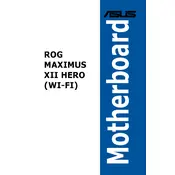
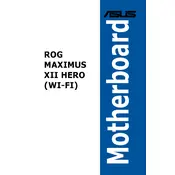
To install RAM, open the retention clips on the DIMM slots. Align the RAM module with the slot, ensuring the notch on the module matches the key in the slot. Press down firmly until the module clicks into place and the retention clips lock.
The ASUS ROG MAXIMUS XII HERO (WI-FI) supports Intel 10th Gen processors, such as the Intel Core i9, i7, i5, and i3 processors. Please check the official ASUS website for a detailed CPU compatibility list.
To update the BIOS, download the latest BIOS file from the ASUS support website. Save it to a USB drive. Enter the BIOS setup by pressing F2 or DEL during boot. Go to the Tool menu and select ASUS EZ Flash 3 Utility. Choose the USB drive and select the BIOS file to update.
Check all power connections, including the 24-pin ATX and 8-pin CPU power connectors. Ensure the power supply is switched on. Verify that the power button on the case is connected correctly to the motherboard. If the issue persists, try with a different power supply.
Enter the BIOS setup by pressing F2 or DEL during boot. Navigate to the Ai Tweaker menu. Locate the XMP option and set it to Profile 1 or 2, depending on your RAM. Save settings and exit the BIOS.
Yes, the motherboard has two M.2 slots supporting both SATA and NVMe SSDs. Ensure you install the SSD into the correct M.2 slot based on the type to optimize performance.
The motherboard supports up to 128GB of DDR4 RAM, distributed across its four DIMM slots, with a maximum of 32GB per slot.
To reset the CMOS, turn off the power and unplug the power cord. Locate the CMOS jumper or the battery on the motherboard. If using a jumper, move it from the default position to the reset position for about 10 seconds, then move it back. If using the battery, remove it for about 10 seconds, then reinsert it.
Yes, the motherboard comes with integrated Wi-Fi 6 (802.11ax) for high-speed wireless connectivity. Ensure the antennas are properly connected to the rear I/O panel for optimal performance.
Check if the USB ports are enabled in the BIOS. Update the motherboard chipset drivers from the ASUS support website. Also, ensure that the front panel USB connectors are correctly connected to the motherboard. If the issue persists, try resetting the BIOS to default settings.