ASUS ROG MAXIMUS XII APEX User Manual
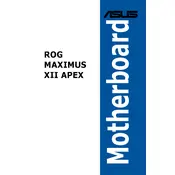
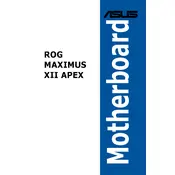
To install RAM, locate the DIMM slots on the motherboard. Open the latches on the slots, align the notches of the RAM module with the slot, and firmly press down until the latches click into place. Ensure that the RAM is fully seated for optimal performance.
For overclocking, enter the BIOS by pressing the 'Delete' key during boot. Navigate to the 'AI Tweaker' menu and adjust the CPU core ratio and voltage. Use ASUS’s AI Overclocking feature for automatic adjustments. Monitor system stability and temperatures closely.
Download the latest BIOS from the ASUS support website. Save it to a USB drive formatted as FAT32. Enter the BIOS, go to the 'Tool' menu, and select 'EZ Flash 3 Utility'. Choose the USB drive and the BIOS file to start the update process.
Check all power connections, including the 24-pin ATX and 8-pin CPU power connectors. Ensure RAM and GPU are properly seated. Verify that all standoffs are correctly positioned and no metal parts are shorting the motherboard. Reset the CMOS if necessary.
Enter the BIOS setup by pressing 'Delete' during startup. Navigate to the 'AI Tweaker' menu, find the 'XMP' option, and set it to 'Profile 1' or 'Profile 2' depending on your RAM's capabilities. Save and exit the BIOS to apply changes.
In the BIOS, go to the 'Monitor' tab and select 'Q-Fan Configuration'. Use the 'Fan Tuning' feature to automatically detect and optimize fan speeds. Adjust the curves manually if necessary for a balance between cooling performance and noise levels.
Ensure that the audio drivers are up to date. Check the audio connections and speaker setup. In the 'Sound' settings of your OS, verify the correct playback device is selected. Use the Realtek Audio Console for additional configuration.
Locate the M.2 slots on the motherboard. Remove the mounting screw, align the M.2 SSD with the slot, and insert it at an angle. Secure the SSD with the screw. Enter BIOS to ensure the drive is recognized and set the boot priority if necessary.
Enter the BIOS and go to the 'Advanced' menu. Select 'PCH Storage Configuration' and set 'SATA Mode Selection' to 'RAID'. Save and exit the BIOS. Use the Intel Rapid Storage Technology utility to create and manage your RAID setup.
Check the internal USB connections to the motherboard. Ensure drivers are up to date. In the BIOS, verify that USB ports are enabled. Test with different devices and try resetting the CMOS if problems persist.