ASUS ROG MAXIMUS XI HERO User Manual
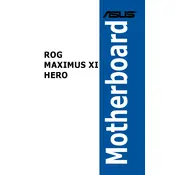
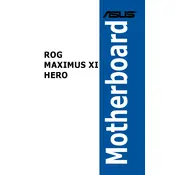
To update the BIOS, download the latest BIOS file from the ASUS support website. Save it to a USB flash drive formatted to FAT32. Restart your computer and enter the BIOS setup by pressing the 'Delete' key during boot. Use the EZ Flash utility within the BIOS to locate and update the BIOS using the file on your USB drive.
If your system fails to boot after a BIOS update, try clearing the CMOS. This can be done by removing the CMOS battery for a few minutes or by using the Clear CMOS jumper on the motherboard. This will reset the BIOS settings to default.
To enable XMP profiles, boot into the BIOS by pressing 'Delete' during startup. Navigate to the 'AI Tweaker' tab, find the 'XMP' option, and set it to 'Profile 1'. This will automatically adjust your RAM to the optimized settings.
Ensure that your CPU cooler is properly seated and that thermal paste is applied correctly. Check the fan connections and ensure that they are spinning properly. Additionally, verify that your case has adequate airflow and that dust is not obstructing the fans.
First, ensure that the USB ports are enabled in the BIOS. Check the Device Manager in Windows to see if there are any errors with the USB controllers. If necessary, update the USB drivers from the ASUS support website. Also, try resetting the BIOS to default settings.
Enter the BIOS by pressing 'Delete' during boot-up. Go to the 'Advanced' tab, select 'PCH Storage Configuration', and set 'SATA Mode Selection' to 'RAID'. Save and exit the BIOS, then enter the RAID configuration utility during boot (usually by pressing 'CTRL+I'). Follow the on-screen instructions to create a RAID array.
The ASUS ROG MAXIMUS XI HERO supports PCIe 3.0. While you can physically install PCIe 4.0 devices, they will operate at PCIe 3.0 speeds. For full PCIe 4.0 support, a newer motherboard model is required.
To enable virtualization, restart your computer and enter the BIOS setup by pressing 'Delete'. Go to the 'Advanced' tab, select 'CPU Configuration', and enable 'Intel Virtualization Technology'. Save and exit the BIOS.
Check all power connections from the power supply to the motherboard. Ensure that the power switch on the PSU is turned on. Test with a different power supply if possible. Additionally, check for any visible damage on the motherboard. If the issue persists, consider consulting with a professional technician.
To reset the BIOS to factory settings, enter the BIOS setup by pressing 'Delete' during boot. Navigate to the 'Exit' tab and select 'Load Optimized Defaults'. Confirm your selection, then save changes and exit the BIOS.