ASUS ROG MAXIMUS IX EXTREME User Manual
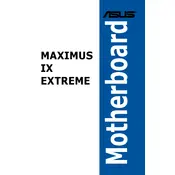
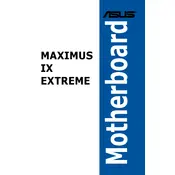
To update the BIOS, download the latest BIOS version from the ASUS official website. Save it to a USB drive. Enter the BIOS setup by pressing F2 or DEL during boot. Navigate to the ‘Tool’ menu and select ‘EZ Flash Utility’. Follow the on-screen instructions to update the BIOS using the file on your USB drive.
Ensure the motherboard is powered down and unplugged. Open the RAM slots by pressing down the clips. Align the notch on your RAM module with the slot and press firmly until it clicks into place. Consult the motherboard manual to ensure RAM compatibility and optimal slot configuration.
Check all cable connections and ensure that RAM and GPU are properly seated. Listen for any beep codes and refer to the manual for interpretation. You can also reset the CMOS by removing the battery or using the CLR_CMOS button.
Ensure the SSD is properly connected to the motherboard. Enter the BIOS setup and check if the SSD is detected under the storage configuration. If not, try connecting the SSD to a different SATA port or check the disk management in the OS for initialization.
Enter the BIOS by pressing F2 or DEL during startup. Navigate to the ‘AI Tweaker’ section. Locate the ‘XMP’ option and enable it. Save changes and exit the BIOS. This will set your RAM to its rated speed and timings.
Yes, the motherboard is designed to support liquid cooling solutions. It includes dedicated headers for water pumps and flow sensors. Ensure compatibility of your cooling system with the case and motherboard layout.
Enter BIOS setup and go to the ‘Advanced’ menu. Select the ‘SATA Configuration’ section and set SATA Mode to RAID. Save changes and exit. Enter the RAID configuration utility during boot (usually Ctrl + I) to set up your RAID array.
Connect your RGB strips to the RGB headers on the motherboard. Download and install the ASUS Aura software to control and customize the lighting patterns and colors. Ensure compatibility of the RGB components with the Aura Sync technology.
Check if USB ports are enabled in the BIOS settings. Ensure the latest chipset drivers are installed. Test with different USB devices to rule out device-specific issues. Inspect for any physical damage to the ports.
Use the Fan Xpert feature in the ASUS AI Suite software to calibrate and optimize fan speeds. You can create custom fan curves based on temperature readings to ensure efficient cooling and noise levels.