ASUS ROG GX800VH (7th Gen Intel Core) User Manual
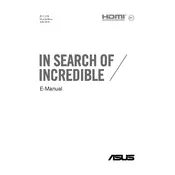
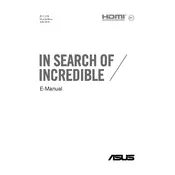
To optimize performance, ensure your BIOS and drivers are up to date, disable unnecessary startup programs, and adjust the power settings to 'High Performance'. Additionally, regularly clean the cooling fans and vents to prevent overheating.
First, check if the battery is charged and the power adapter is functional. Try a hard reset by holding the power button for 15 seconds. If the issue persists, consider contacting ASUS support or a professional technician.
The ASUS ROG GX800VH supports an external GPU via the Thunderbolt 3 port. Ensure the eGPU enclosure is compatible, connect it to the Thunderbolt 3 port, and install any necessary drivers.
Check the keyboard settings in the ASUS Armoury Crate software and ensure the backlight feature is enabled. If it's still not working, update the keyboard driver and check for any software updates.
To perform a factory reset, restart the laptop and press F9 during boot to access the recovery partition. Follow the on-screen instructions to restore the system to its factory settings.
Use a microfiber cloth slightly dampened with water or a screen cleaning solution. Gently wipe the screen in circular motions to remove dust and smudges. Avoid using abrasive materials or excessive moisture.
To improve battery life, reduce screen brightness, close unnecessary applications, and switch to 'Battery Saver' mode. Regularly calibrate the battery and avoid extreme temperatures.
Check the volume settings and ensure the audio output device is correctly set. Update the audio driver and run the Windows troubleshooter for audio problems. If the issue continues, consult ASUS support.
Visit the ASUS support website and download the latest BIOS update for the GX800VH. Follow the instructions provided to update the BIOS via the EZ Flash utility in the BIOS setup menu.
Ensure the cooling vents are not obstructed and clean them regularly. Use the laptop on a hard, flat surface and consider using a cooling pad. Check for BIOS and driver updates that may address thermal issues.