ASUS ROG GU501 User Manual
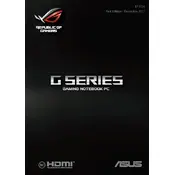
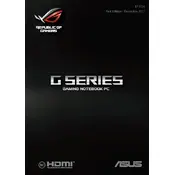
To improve battery life, reduce screen brightness, close unnecessary applications, use battery saver mode, and disable Bluetooth and Wi-Fi when not in use. Additionally, regularly update your BIOS and drivers to ensure optimal performance.
First, ensure the power adapter is connected and the battery is charged. Try a hard reset by holding the power button for 15 seconds. If it still doesn't turn on, remove any connected peripherals, and try booting again. If the issue persists, consider contacting ASUS support.
Visit the ASUS support website, find your model (GU501), and download the latest drivers. You can also use the Device Manager in Windows to automatically update drivers.
Turn off the laptop and use a microfiber cloth slightly dampened with water or a screen-safe cleaner. Wipe the screen gently in a circular motion to avoid streaks.
Ensure the vents are not blocked and clean them regularly. Use a cooling pad to enhance airflow, and consider limiting demanding applications to reduce heat generation.
Go to Settings > Update & Security > Recovery. Under 'Reset this PC', click 'Get started', then choose to keep or remove your files and follow the on-screen instructions.
Use an HDMI cable to connect your laptop to the monitor. Then, press 'Windows + P' and select your preferred display option: Duplicate, Extend, or Second screen only.
First, try restarting your laptop. Check the Device Manager for any driver issues and update if necessary. If the problem persists, connect an external keyboard to test functionality and contact ASUS support if needed.
Turn off the laptop and disconnect all power sources. Remove the back panel by unscrewing it. Locate the RAM slots and insert compatible RAM modules. Reattach the panel and restart your laptop to ensure the RAM is recognized.
Ensure Wi-Fi is turned on and airplane mode is off. Restart the router and your laptop. Update the Wi-Fi driver and run the Windows Network Troubleshooter for additional assistance.