ASUS ROG GR8 II User Manual
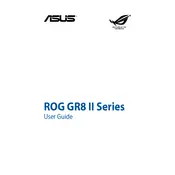
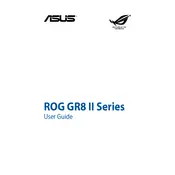
To upgrade the RAM on your ASUS ROG GR8 II, first power off the device and unplug all cables. Remove the screws on the back panel, slide the panel off, and locate the RAM slots. Carefully remove the existing RAM by pressing down on the clips at either end and insert the new RAM modules, ensuring they are securely in place. Reassemble the device and power it back on.
If your ASUS ROG GR8 II won't power on, check that the power cable is securely connected and that the outlet is functioning. Try a different power outlet or cable if necessary. If the problem persists, perform a hard reset by holding down the power button for 10 seconds. If the issue continues, it may be a hardware problem and professional assistance could be needed.
To clean the fans in your ASUS ROG GR8 II, first turn off the computer and disconnect all cables. Remove the back panel by unscrewing the retention screws. Use compressed air to gently blow dust away from the fans and interior components. Avoid using a vacuum cleaner as it can generate static electricity. Reassemble the device once clean.
If your ASUS ROG GR8 II is overheating, ensure it is placed in a well-ventilated area. Check and clean the fans and vents to ensure proper airflow. Consider applying fresh thermal paste to the CPU if the problem persists. Also, ensure that the system software and BIOS are up to date to benefit from performance optimizations.
To perform a system recovery on the ASUS ROG GR8 II, restart the computer and press F9 during boot to access the recovery partition. Follow the on-screen instructions to restore the system to its factory settings. Make sure to back up important data before proceeding, as this process will erase all data on the system.
The ASUS ROG GR8 II supports both 2.5-inch SATA SSDs and M.2 NVMe SSDs for storage upgrades. To install a new drive, remove the back panel, locate the storage bays, and replace or add the desired drive. Ensure compatibility with the system's specifications before purchasing new storage hardware.
To connect the ASUS ROG GR8 II to a wireless network, click on the network icon in the system tray, select your desired network from the list, and enter the password if prompted. Ensure that the wireless drivers are up to date and that the wireless switch is turned on if the device has one.
If your ASUS ROG GR8 II is not detecting an external monitor, first check the cable connections and ensure the monitor is powered on. Try using a different cable or port. Update the graphics drivers and adjust the display settings through the operating system's display configuration menu. Restart the system to see if the issue resolves.
To update the BIOS on your ASUS ROG GR8 II, visit the ASUS support website to download the latest BIOS file for your model. Save it to a USB drive. Restart the computer and enter the BIOS setup by pressing the appropriate key during boot (usually F2 or Delete). Use the BIOS update utility to select and apply the new BIOS file from the USB drive.
To optimize gaming performance on the ASUS ROG GR8 II, ensure that your graphics drivers are up to date and adjust the in-game settings for optimal performance. Consider closing unnecessary background applications to free up system resources. Regularly clean the device to prevent overheating and invest in additional cooling solutions if needed.