ASUS ROG GR8 User Manual
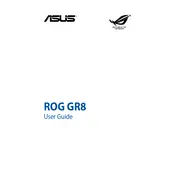
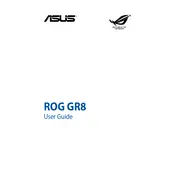
To optimize performance, ensure your graphics drivers are up-to-date, adjust in-game settings to balance quality and performance, and consider using ASUS ROG utilities like GameFirst III for network optimization.
If your GR8 won't boot, check the power supply connections, try a different power outlet, and ensure that all cables are securely connected. If the issue persists, perform a system reset by holding the power button for 10 seconds.
To perform a factory reset, restart the computer and press F9 during boot up to access the recovery partition. Follow the on-screen instructions to restore your system to factory settings.
To upgrade the RAM, power off the device, remove the bottom panel screws, and gently slide out the panel. Replace the existing RAM modules with compatible ones, ensuring they are properly seated.
Overheating may be due to dust buildup. Clean the vents and fans using compressed air. Ensure the computer is placed on a hard, flat surface to allow proper airflow.
Connect your ASUS ROG GR8 to a 4K monitor using an HDMI cable. Ensure your monitor is set to the correct input source and configure the display settings in Windows for optimal resolution.
If your GR8 is slow, try closing unnecessary applications, disabling startup programs, and running a virus scan. Regularly clean up disk space and consider a RAM upgrade if needed.
Download the latest BIOS update from the ASUS support website. Copy the file to a USB drive, restart your system, and enter BIOS by pressing F2. Use the EZ Flash utility to update the BIOS.
Check if the sound is muted or turned down. Ensure that the audio output is set to the correct device in sound settings. Updating audio drivers might also resolve the issue.
To install additional storage, power off the device, remove the bottom panel, and locate the available drive bay. Insert a compatible SSD or HDD and secure it, then reassemble the panel.