ASUS ROG GL702VM User Manual
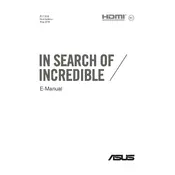
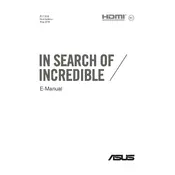
To upgrade the RAM, first power off your laptop and disconnect all peripherals. Remove the screws on the back panel to access the internal components. Locate the RAM slots and gently insert the new RAM module, ensuring it is properly seated. Reattach the back panel and power on the laptop to verify the upgrade.
Ensure that the laptop is on a flat, hard surface to allow for proper ventilation. Clean any dust from the vents using compressed air. Consider using a cooling pad to improve airflow. If the issue persists, check the fan operation in BIOS or consult a professional technician for further diagnostics.
To calibrate the battery, fully charge it to 100%, then unplug the charger and allow the battery to discharge completely until the laptop shuts down. Afterward, recharge it to 100% without interruption. This process can help recalibrate the battery's charge level indicators.
To reset the BIOS, restart your laptop and press the F2 key repeatedly to enter the BIOS setup. Navigate to the 'Exit' tab and select 'Load Setup Defaults'. Save the changes and exit. This will reset the BIOS to its default settings.
To perform a factory reset, go to 'Settings' > 'Update & Security' > 'Recovery'. Under 'Reset this PC', click 'Get started' and choose 'Remove everything' for a complete reset. Follow the on-screen instructions to complete the process. Ensure to back up important data before proceeding.
First, ensure the SSD is properly connected. Restart the laptop and enter the BIOS to see if the SSD is listed. If not, try reseating the SSD or using a different slot if available. If the issue persists, test the SSD in another device or replace it if faulty.
The graphics card in the ASUS ROG GL702VM is soldered onto the motherboard and is not user-upgradable. Upgrading your laptop’s graphics would require replacing the entire motherboard, which is not cost-effective. Consider using an external GPU solution if more power is needed.
Visit the ASUS support website and navigate to the GL702VM product page. Download the latest drivers for your operating system. Install them by running the downloaded executable files, following any prompts. Alternatively, use Windows Update or ASUS Live Update software for automatic updates.
Use a microfiber cloth slightly dampened with water or a screen-cleaning solution for the screen. For the keyboard, use compressed air to remove debris, then wipe with a cloth dampened with isopropyl alcohol. Avoid excessive moisture and ensure the laptop is powered off during cleaning.
Adjust power settings to 'Power Saver' mode, reduce screen brightness, and disable unnecessary apps running in the background. Consider enabling battery-saving features in Windows and regularly check for software updates that may improve power efficiency.