ASUS ROG GL502VS (7th Gen Intel Core) User Manual
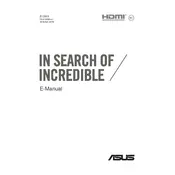
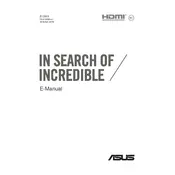
To optimize battery life, reduce screen brightness, close unnecessary background applications, use battery saver mode, and unplug external devices when not in use. Additionally, ensure all drivers are up to date.
Ensure the vents are not blocked and use the laptop on a hard surface. Consider using a cooling pad. Clean the fans and vents regularly to remove dust. You can also adjust the fan settings in the ASUS Gaming Center for better cooling.
Visit the NVIDIA website to download the latest graphics driver for the GTX 1070. Alternatively, use the GeForce Experience application to automatically update the driver.
Ensure the backlight is enabled by pressing the function key (usually F3 or F4) along with the 'Fn' key. If it still doesn't work, check for any driver updates or BIOS updates on the ASUS support site.
Go to Settings > Update & Security > Recovery. Under 'Reset this PC', click 'Get started' and choose the option to keep or remove your files. Follow the on-screen instructions to complete the process.
Check the power adapter and cable for any damage. Try using a different power outlet. Ensure the connection is secure and inspect the charging port for any debris. If the issue persists, consider testing with another compatible adapter or consulting ASUS support.
Turn off the laptop and disconnect all power sources. Use a microfiber cloth slightly dampened with water or a screen cleaner. Gently wipe the screen in circular motions and avoid applying excessive pressure.
Power off the laptop and remove the battery. Unscrew the back panel and locate the RAM slots. Insert the new RAM module into an available slot at a 45-degree angle and press down until it clicks. Reattach the back panel and battery, then power on the laptop to check the upgrade.
Restart your router and laptop. Ensure Wi-Fi is enabled by checking the Wi-Fi icon in the system tray. Update the wireless driver from the ASUS support page. If the issue persists, try resetting network settings via Settings > Network & Internet > Status > Network reset.
Check for and close any unnecessary applications running in the background. Run a virus scan to ensure malware isn't causing slowdowns. Consider upgrading the RAM or switching to an SSD if you're using an HDD. Regularly clean up files and defragment the hard drive.