ASUS ROG G800VI User Manual
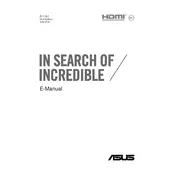
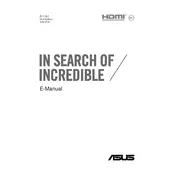
To optimize your ASUS ROG G800VI for gaming, ensure that your graphics drivers are up-to-date, enable Game Mode in Windows, and use the ROG Gaming Center to tweak performance settings. Keeping your laptop cool with a cooling pad can also help maintain performance.
If your ASUS ROG G800VI overheats, make sure the vents are not blocked and clean out dust from the fans. Consider using a cooling pad to improve airflow and check for any background processes that might be causing high CPU or GPU usage.
To update the BIOS on your ASUS ROG G800VI, visit the ASUS support website, download the latest BIOS update, and follow the instructions provided. Typically, this involves using the EZ Flash Utility in the BIOS setup.
To clean the keyboard on your ASUS ROG G800VI, turn off the laptop and unplug it. Use compressed air to remove debris from between the keys. You can also use a lightly damp cloth with isopropyl alcohol for surface cleaning.
To improve battery life on your ASUS ROG G800VI, reduce screen brightness, close unnecessary applications, and disable Wi-Fi and Bluetooth when not needed. Use Windows battery saver mode and consider adjusting power settings for maximum efficiency.
If your ASUS ROG G800VI won't turn on, first check the power connection and ensure the power adapter is working. Perform a hard reset by unplugging the power, removing the battery, and holding the power button for 30 seconds. Reconnect everything and try again.
To connect an external monitor to your ASUS ROG G800VI, use the HDMI or DisplayPort output on the laptop. Once connected, press Windows + P to choose the display mode, such as Duplicate or Extend.
Regular maintenance for the ASUS ROG G800VI includes keeping the operating system updated, cleaning dust from fans and vents, performing regular virus scans, and backing up important data. Also, ensure that your drivers are always up-to-date.
To troubleshoot sound issues on your ASUS ROG G800VI, check the volume settings and ensure that the correct playback device is selected. Update audio drivers from the ASUS support site and use the Windows troubleshooter to identify problems.
To restore your ASUS ROG G800VI to factory settings, go to Settings > Update & Security > Recovery. Under "Reset this PC," choose "Get started" and follow the prompts to either keep your files or remove everything.