ASUS ROG G771JW User Manual
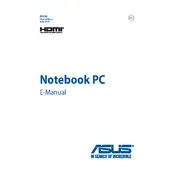
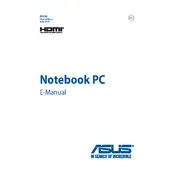
To perform a factory reset, restart your laptop and press F9 during boot to access the recovery partition. Follow the on-screen instructions to restore your system to factory settings.
Ensure the laptop is connected to a power source and check if the power adapter is functioning. Try holding the power button for 30 seconds to perform a hard reset. If it still doesn't turn on, consider contacting ASUS support.
To upgrade the RAM, turn off the laptop, disconnect all cables, and remove the back cover. Locate the RAM slots, remove the existing RAM if necessary, and insert the new RAM modules, ensuring they click into place.
Possible reasons for slowness include insufficient RAM, too many startup programs, or malware. Try upgrading the RAM, disabling unnecessary startup programs, and running a malware scan to improve performance.
Turn off the laptop and disconnect all cables. Remove the back cover to access the fan. Use compressed air to blow out dust and debris from the fan and vents. Reassemble the laptop once cleaning is complete.
Check the display cable connections and update the graphics drivers. If the issue persists, try connecting an external monitor to determine if the problem is with the display or the laptop itself.
Reduce screen brightness, disable background apps, and use battery saver mode. Additionally, keep the battery drivers updated and avoid exposing the laptop to extreme temperatures.
Visit the ASUS support website to download the latest BIOS update for your model. Follow the provided instructions and use the ASUS EZ Flash Utility in the BIOS setup to perform the update.
Click on the network icon in the taskbar, select the desired Wi-Fi network from the list, and enter the password if prompted. Ensure Wi-Fi is enabled on your laptop.
Ensure the cooling vents are not blocked, clean the fan, and apply new thermal paste if necessary. Also, consider using a cooling pad and ensuring the laptop is placed on a hard, flat surface during use.