ASUS ROG G75VW User Manual
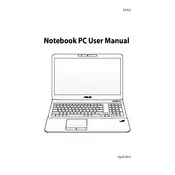
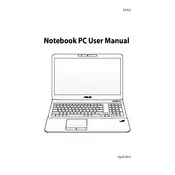
To upgrade the RAM on the ASUS ROG G75VW, turn off the laptop and disconnect all power sources. Locate the RAM compartment on the underside, unscrew it, and carefully remove the existing RAM modules. Insert the new RAM modules, ensuring they are properly seated, then replace and secure the cover.
If your ASUS ROG G75VW overheats, ensure that the fans and vents are clean and unobstructed. Use compressed air to remove dust. Additionally, consider using a cooling pad to improve airflow and keep the laptop on a hard, flat surface during use.
To perform a factory reset on the ASUS ROG G75VW, restart the laptop and press F9 during boot up. Follow the on-screen instructions to restore the system to its factory settings. Ensure you back up important data before proceeding.
Yes, you can replace the hard drive with an SSD in the ASUS ROG G75VW. Turn off the laptop, remove the battery, and unscrew the hard drive compartment cover. Replace the existing hard drive with the SSD, secure it in place, and replace the cover.
To clean the screen of your ASUS ROG G75VW, use a microfiber cloth slightly dampened with water or a screen cleaning solution. Gently wipe the screen in a circular motion. Avoid using paper towels, rough fabrics, or excess liquid.
To update the BIOS on the ASUS ROG G75VW, visit the ASUS support website and download the latest BIOS version for your model. Follow the included instructions to update using the ASUS EZ Flash utility, accessible during boot-up by pressing F2 to enter BIOS setup.
If your ASUS ROG G75VW does not power on, check the power adapter and ensure it is functioning correctly. Inspect the battery and try starting the laptop with the battery removed and the power adapter connected. If the problem persists, consider seeking professional repair.
To improve gaming performance on the ASUS ROG G75VW, ensure your graphics drivers are up to date. Adjust in-game settings to a balanced level between performance and quality. Consider upgrading RAM and switching to an SSD for better performance.
If the keyboard on your ASUS ROG G75VW is not responding, try restarting the laptop. Check for driver updates and ensure no key is physically stuck. If the issue persists, consider connecting an external keyboard to test further.
To connect your ASUS ROG G75VW to an external monitor, use the appropriate cable (HDMI or VGA) to connect the laptop to the monitor. Press the Windows key + P to select the display mode you prefer, such as Duplicate or Extend.