ASUS ROG G751JM User Manual
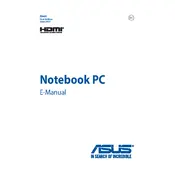
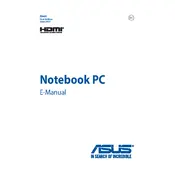
To perform a factory reset, restart your laptop and press 'F9' during boot. Select 'Troubleshoot' > 'Reset your PC' > 'Remove everything' and follow the on-screen instructions.
Check if the power adapter is connected properly. Try a different power outlet, or test with another compatible power adapter. If it still won’t turn on, it might require a repair service.
Reduce screen brightness, close unnecessary applications, and enable battery saver mode. Consider disabling Wi-Fi and Bluetooth when not in use, and keep the system software updated.
Use a can of compressed air to blow out debris. For surface cleaning, lightly dampen a microfiber cloth with rubbing alcohol and gently wipe the keys.
Visit the ASUS support website, download the latest BIOS update for your model, and follow the provided instructions to update the BIOS using a USB flash drive.
Check for malware using a trusted antivirus program, update all drivers, and ensure there is enough free disk space. Consider upgrading RAM or switching to an SSD for better performance.
Ensure the touchpad is enabled in the BIOS settings. Update the touchpad driver via Device Manager, or reinstall it by downloading the latest version from the ASUS support website.
Connect the external monitor via HDMI or DisplayPort. Press 'Fn' + 'F8' to toggle between display modes. Adjust display settings in Windows by right-clicking the desktop and selecting 'Display settings'.
Turn off and unplug the laptop. Unscrew the bottom panel to access the RAM slots. Carefully replace or add new RAM modules, ensuring they are seated properly.
Restart the router and laptop, update the Wi-Fi driver, and check the network status in Windows settings. Disable power-saving modes for the network adapter.