ASUS ROG G74SX User Manual
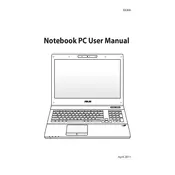
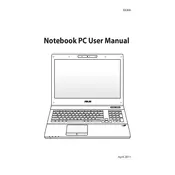
To upgrade the RAM on your ASUS ROG G74SX, first, power off the laptop and unplug it. Remove the battery and unscrew the access panel on the bottom. You will see the RAM slots. Carefully insert new RAM modules into the available slots, ensuring they are securely in place. Replace the panel and battery before powering on the laptop.
Overheating can be caused by dust buildup or inadequate ventilation. Clean the laptop's vents with compressed air to remove dust. Ensure the laptop is on a hard, flat surface for proper airflow and consider using a cooling pad. If the issue persists, check if the internal fans are functioning properly.
If your laptop won't power on, try performing a hard reset. Remove the battery and unplug the power adapter. Press and hold the power button for 30 seconds. Reinsert the battery, plug in the adapter, and attempt to power it on again. If this doesn't work, check for any power supply issues or seek professional help.
To restore factory settings, restart the laptop and press F9 during the boot process to access the recovery partition. Follow the on-screen instructions to reset the laptop to factory settings. Note that this will erase all data, so ensure you have backups of important files.
Yes, you can replace the hard drive with an SSD for improved performance. Power off the laptop, remove the battery, and open the access panel. Remove the current hard drive and replace it with the SSD. Secure the SSD, replace the panel and battery, and install the operating system on the new drive.
Visit the ASUS support website and download the latest BIOS update for the G74SX model. Save it to a USB drive. Restart the laptop and enter the BIOS menu by pressing F2 during boot. Navigate to the BIOS update section, select the file from the USB drive, and follow the instructions to update the BIOS.
To clean the keyboard, turn off the laptop and unplug it. Use compressed air to remove dust and debris from between the keys. For deeper cleaning, lightly dampen a microfiber cloth with water or isopropyl alcohol and gently wipe the keys. Ensure no liquid seeps under the keys.
A slow laptop can result from various factors. First, check for malware and remove any unnecessary startup programs. Upgrade the RAM if possible and consider replacing the hard drive with an SSD. Regularly clean the system with disk cleanup tools and ensure that the operating system and drivers are up to date.
Screen flickering can be caused by faulty connections or drivers. First, update the graphics drivers from the ASUS website. If the issue persists, check the connection between the display and motherboard by reseating the cable. If flickering continues, the display panel may need replacement.
To connect an external monitor, use the HDMI or VGA port on your laptop. Connect the appropriate cable from the laptop to the monitor. Press the 'Fn' key along with 'F8' to toggle the display mode, allowing you to extend or duplicate the screen on the external monitor.