ASUS ROG G73Jw User Manual
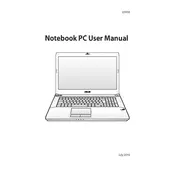
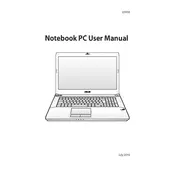
To perform a factory reset, restart your laptop and press F9 during boot. Follow the on-screen instructions to restore your system to its factory settings. This will erase all data, so ensure you back up important files.
Ensure the laptop’s vents are not blocked and clean any dust buildup with compressed air. Consider using a cooling pad and check if the internal fans are functioning properly. Updating the BIOS and drivers can also help manage temperatures.
To upgrade the RAM, turn off and unplug your laptop. Remove the battery and the bottom panel to access the RAM slots. Insert the new RAM module into an available slot and reassemble the laptop. Ensure the RAM is compatible with your model.
Check the power adapter and battery for issues. Try a hard reset by removing the battery and power cord, then holding the power button for 30 seconds. Reconnect everything and attempt to power on the laptop.
Visit the NVIDIA website and download the latest drivers for your GPU model. Follow the installation instructions provided. Alternatively, use the GeForce Experience software for automatic updates.
Slow performance can be due to insufficient RAM, a full hard drive, or malware. Consider upgrading your RAM, clearing unnecessary files, and running a virus scan. Regularly updating your software can also improve performance.
To extend battery life, reduce screen brightness, close unused applications, and disable unnecessary startup programs. Use power-saving modes and ensure your battery drivers are up to date.
Yes, the keyboard can be replaced. Ensure you purchase a compatible replacement. Carefully remove the screws securing the keyboard, disconnect the ribbon cable, and install the new keyboard by reversing the process.
Connect the external monitor using the HDMI or VGA port on your laptop. Press the Windows key + P to select the desired display mode, such as Duplicate or Extend. Ensure the monitor is powered on and set to the correct input source.
Screen flickering could be due to display driver issues. Update your graphics drivers and check for any recent changes in display settings. If the issue persists, verify the screen connection internally or consult a technician.