ASUS ROG G73Jh User Manual
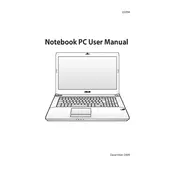
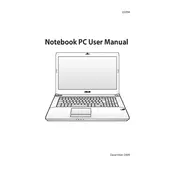
To improve gaming performance, ensure your graphics drivers are up-to-date, adjust power settings to High Performance, and consider upgrading the RAM if possible. Additionally, clean the laptop's cooling vents regularly to prevent overheating.
First, check if the battery is properly seated and the charger is connected. Try a hard reset by removing the battery and charger, then holding the power button for 30 seconds. Reconnect the power and try to boot. If the issue persists, consider checking the RAM and hard drive connections.
Ensure that the cooling vents are not obstructed by dust. Use compressed air to clean them. Consider using a cooling pad to improve airflow and avoid using the laptop on soft surfaces like beds or couches.
Check for malware and unnecessary startup programs. Run a full system antivirus scan, disable non-essential startup programs, and increase virtual memory. Also, ensure that the hard drive has sufficient free space and defragment if necessary.
Visit the ASUS support website to download the latest BIOS version for the G73Jh. Use the ASUS EZ Flash utility in the BIOS setup to install the update, following the instructions carefully to avoid any interruption during the update process.
Turn off the laptop and remove the battery. Unscrew the back panel to access the hard drive bay. Carefully disconnect the old hard drive and replace it with the new one, ensuring proper connection. Reassemble the laptop and reinstall the operating system if necessary.
Use an HDMI or VGA cable to connect the laptop to the external monitor. Press the appropriate function key (often Fn + F8) to toggle between display modes until the external monitor is detected. Adjust settings in the Display Properties if needed.
Use a microfiber cloth slightly dampened with water or a screen-cleaning solution to gently clean the screen. For the keyboard, use compressed air to remove debris and a slightly damp cloth to clean the keys. Avoid using harsh chemicals.
Restart the laptop and enter the BIOS setup by pressing F2 during boot. Navigate to the Advanced tab and look for Intel Virtualization Technology. Enable this setting, save changes, and exit the BIOS.
Check the power adapter and cable for damage. Remove the battery and power on the laptop using AC power only to rule out the battery. If the laptop powers on, the battery may need replacement. Consider recalibrating the battery by fully charging and discharging it.