ASUS ROG G701VO User Manual
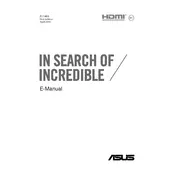
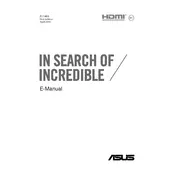
To optimize performance, ensure that your graphics drivers are up-to-date, use ASUS ROG Gaming Center to adjust settings, enable Turbo Mode, and close unnecessary background applications. Consider upgrading RAM and using an SSD for faster load times.
Keep the laptop on a hard surface to ensure proper airflow, clean the vents and fans regularly to remove dust, and consider using a cooling pad. Adjust power settings to balance performance and cooling.
To perform a factory reset, go to Settings > Update & Security > Recovery. Under 'Reset this PC', click 'Get started' and choose to either keep your files or remove everything for a full reset.
First, turn off the laptop and unplug all cables. Remove the back panel with a screwdriver. Insert the new RAM into the available slot and ensure it clicks into place. Reattach the panel and power on the laptop to check if the RAM is recognized.
Start by restarting your router and laptop. Check if the Wi-Fi is enabled on your device. Update the network adapter driver from Device Manager. Use the Windows Network Troubleshooter and reset the network settings if necessary.
To adjust the keyboard backlight, use the function keys (usually Fn + F3/F4) to increase or decrease the brightness. You can also customize lighting through the ASUS ROG Aura Core utility if installed.
Use a microfiber cloth slightly dampened with water or a screen cleaner. Gently wipe the screen in a circular motion. Avoid using paper towels, rough cloths, or any cleaning agents containing alcohol or ammonia.
Reduce screen brightness, close unused applications, and use battery saver mode. Unplug peripherals when not in use and keep the battery between 20%-80% charge for optimal longevity.
Download the latest BIOS update from the ASUS Support website. Save it to a USB drive. Enter the BIOS setup by pressing F2 during boot, navigate to the EZ Flash Utility, and follow the instructions to update the BIOS from the USB drive.
First, ensure that the power adapter is connected and functioning. Try a hard reset by holding the power button for 15 seconds. If it still doesn't turn on, remove any connected peripherals and try booting again. Consult ASUS support if the issue persists.