ASUS ROG G701VI (7th Gen Intel Core) User Manual
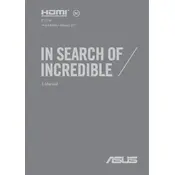
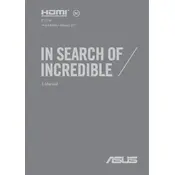
Ensure that you have the latest graphics drivers installed from NVIDIA. Use the ROG Gaming Center to manage system settings, activate Turbo Mode for enhanced CPU performance, and ensure the laptop is on High Performance power plan in Windows.
Check for dust and debris in the fans and vents, clean them using compressed air if necessary. Make sure the laptop is placed on a hard, flat surface to allow proper airflow. Consider using a cooling pad to help dissipate heat.
Download the latest BIOS update from the ASUS support website. Enter the BIOS setup during boot by pressing the F2 key, and use the EZ Flash utility to update the BIOS. Follow the on-screen instructions carefully.
Use a microfiber cloth slightly dampened with distilled water or a 50/50 solution of distilled water and white vinegar. Gently wipe the screen in circular motions, avoiding excessive pressure.
Lower the screen brightness, disable unnecessary startup programs, and use the Power Saving mode in Windows. When not gaming, disable the discrete GPU to conserve power by adjusting the NVIDIA Control Panel settings.
Ensure the power adapter is plugged in securely and check for any visible damage to the cable. Try a different power outlet or adapter if available. If the problem persists, contact ASUS support for a battery or charging port inspection.
Back up important data. Go to Settings > Update & Security > Recovery. Under 'Reset this PC', click 'Get started' and choose 'Remove everything' for a full reset. Follow the prompts to complete the process.
Restart the laptop and try entering the BIOS to see if the keyboard works there. If it does, it's likely a software issue; update or reinstall the keyboard drivers. If not, it may be a hardware issue requiring professional repair.
Connect the monitor to the HDMI or DisplayPort on your laptop. Press Win + P to open the projection menu and select your preferred display mode (Duplicate, Extend, etc.). Adjust resolution settings in the Display Settings if needed.
Check for malware with a full system antivirus scan. Uninstall unnecessary programs and disable startup items via Task Manager. Consider upgrading to SSD if not already equipped, and ensure RAM usage is sufficient for your tasks.