ASUS ROG G701VI User Manual
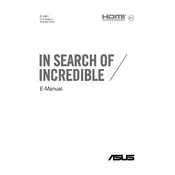
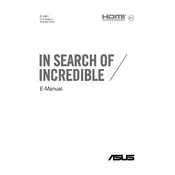
To improve battery life, reduce screen brightness, close unnecessary applications running in the background, and use power-saving modes. Additionally, ensure that your BIOS and drivers are up to date.
Ensure that the vents are not blocked and clean them regularly to prevent dust build-up. Use the laptop on a hard, flat surface and consider using a cooling pad. Also, check for any software updates that might optimize performance.
To upgrade the RAM, first turn off the laptop and disconnect all cables. Remove the back panel to access the RAM slots. Insert the new RAM module, ensuring it is properly seated, and then reattach the panel.
Check for background processes or applications consuming high CPU or memory. Clear temporary files and perform a malware scan. Upgrading the RAM or switching to an SSD can also improve performance.
To reset to factory settings, go to Settings > Update & Security > Recovery. Under "Reset this PC," click "Get started" and choose the option to remove everything for a clean reset.
Check the power connection and ensure the battery is charged. Try performing a hard reset by holding the power button for 15 seconds. If the issue persists, contact ASUS support.
Connect the external monitor using the HDMI or DisplayPort on your laptop. Once connected, press Windows + P to select a display mode, such as Duplicate or Extend.
Use a microfiber cloth slightly dampened with water or a screen-cleaning solution. Gently wipe the screen in a circular motion, avoiding any pressure.
Open the NVIDIA Control Panel, navigate to "Display" and select "Set up G-SYNC." Ensure that "Enable G-SYNC" is checked and apply the settings.
Yes, the keyboard can be replaced. Ensure you get a compatible replacement part and follow a detailed guide or have it replaced by a professional to avoid damaging the laptop.