ASUS ROG G60Vx User Manual
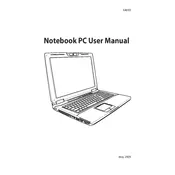
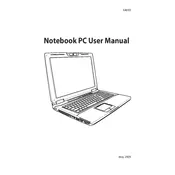
To optimize your ASUS ROG G60Vx for gaming, ensure that your graphics drivers are up to date, adjust the power settings to 'High Performance,' and use ASUS's pre-installed ROG Gaming Center to monitor and tweak system settings. Additionally, close unnecessary background applications to free up system resources.
If your laptop overheats, ensure that the vents are not blocked and clean them regularly to prevent dust buildup. Use a cooling pad to help dissipate heat and consider applying new thermal paste to the CPU and GPU if overheating persists.
First, ensure that the wireless adapter is enabled. Restart your router and laptop. Update the Wi-Fi driver from the Device Manager. If issues persist, check the network settings to ensure they are configured correctly and try connecting to another network to rule out router issues.
To upgrade the RAM, first shut down the laptop and disconnect all cables. Remove the back panel using a screwdriver. Locate the RAM slots and carefully insert the new RAM modules. Ensure they are securely seated and replace the back panel before turning the laptop back on.
Check the power adapter and cable for any signs of damage. Ensure the power outlet is working. Try using a different power adapter if possible. If the issue persists, the charging port or battery may be faulty and require professional repair.
To perform a factory reset, restart the laptop and press F9 during boot to access the recovery partition. Follow the on-screen instructions to restore the system to its original factory settings. Ensure all important data is backed up before proceeding.
Regular maintenance includes cleaning the keyboard and screen, checking and cleaning the cooling vents, updating the operating system and drivers, and running disk cleanup and defragmentation tools. Consider performing these tasks monthly for optimal performance.
To improve battery life, reduce screen brightness, disable unnecessary background applications, and switch to 'Battery Saver' mode. Also, consider reducing the resolution and using power-efficient settings in games and applications.
Common causes of slow performance include insufficient RAM, a fragmented hard drive, or malware. Upgrade the RAM, defragment the hard drive, and run antivirus software to check for malware. Closing unnecessary programs and clearing temporary files can also help.
First, back up all important data. Shut down the laptop and remove the power supply. Open the back panel and locate the hard drive. Unscrew and carefully remove the old drive, then insert the new drive and secure it. Replace the panel and restore the system from your backup.