ASUS ROG G55VW User Manual
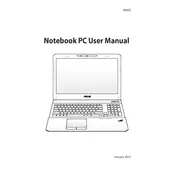
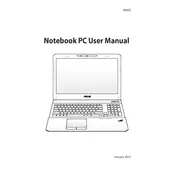
To upgrade the RAM on your ASUS ROG G55VW, turn off the laptop and disconnect it from any power source. Remove the battery and unscrew the back panel to access the RAM slots. Insert compatible RAM modules into the available slots and reassemble the laptop.
Ensure that the laptop vents are not blocked and clean any dust accumulation using compressed air. Consider using a cooling pad and check if the internal fans are functioning properly.
To reset the BIOS settings, restart your laptop and press the F2 key during boot to enter the BIOS menu. Navigate to the 'Exit' tab and select 'Load Setup Defaults'. Save changes and exit.
Check if the power adapter is working and the battery is charged. Try a power reset by holding the power button for 30 seconds with the battery and adapter removed, then reconnect them and attempt to turn on the laptop.
Update your graphics drivers and ensure your system is free from malware. Adjust the in-game settings for better performance and consider upgrading the RAM or storage to an SSD.
Connect an HDMI or VGA cable from your laptop to the external monitor. Press the 'Fn' key along with 'F8' to toggle between display modes. Ensure the external display is powered on.
Press the 'Fn' key along with the 'F3' or 'F4' key to adjust the backlight. If it doesn't work, update the ATK package driver from the ASUS support website.
To perform a factory reset, restart your laptop and press F9 during boot. Follow the on-screen instructions to reset your system. Ensure that important data is backed up before proceeding.
Check for background processes using Task Manager and close unnecessary programs. Run a full system scan for malware, and consider upgrading the RAM or switching to an SSD for better performance.
Visit the ASUS support website, enter your model number, and download the latest drivers for your hardware. Install the drivers following the provided instructions.