ASUS ROG G551JK User Manual
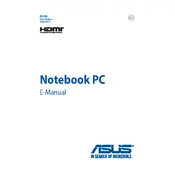
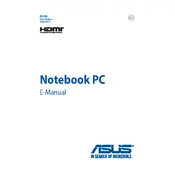
To improve battery life, adjust your power settings to a balanced or power saver mode, reduce screen brightness, and disable unnecessary background applications. Additionally, ensure that your BIOS and drivers are up to date.
First, ensure that the laptop is plugged in and the power adapter is working. Try performing a hard reset by removing the battery and power cable, then holding the power button for 30 seconds. Reconnect the power and try to turn it on. If the problem persists, consult a technician.
First, turn off the laptop and unplug it. Remove the back panel to access the fan. Use compressed air to blow out dust and debris. Be careful not to touch the fan blades directly. Reassemble the laptop once cleaning is complete.
Download the latest BIOS update from the ASUS support website. Save it to a USB drive. Restart the laptop and enter the BIOS setup by pressing F2 during boot. Use the EZ Flash utility to update the BIOS using the file on your USB drive. Follow the on-screen instructions carefully.
Ensure that the vents are not blocked and clean the fan as described in the cleaning instructions. Use a cooling pad and make sure the laptop is used on a hard, flat surface. Check for software updates that might optimize performance and reduce heat generation.
First, power down the laptop and remove the power adapter. Remove the screws on the back panel and take it off. Locate the RAM slots and insert the new RAM modules. Ensure they are properly seated. Replace the back panel and screws, then power on the laptop to check if the new RAM is recognized.
Check for malware and perform a virus scan. Ensure your operating system and drivers are up to date. Consider upgrading your RAM or switching from an HDD to an SSD for better performance. Clean up unnecessary files and programs to free up resources.
Back up your data first. Go to Settings > Update & Security > Recovery. Under "Reset this PC", choose "Get started" and select "Remove everything" for a full reset. Follow the on-screen instructions to complete the process.
For optimal performance, set your games to medium settings for a balance between visual quality and smooth gameplay. Adjust resolution to 1920x1080 if supported smoothly, and ensure VSync is on to prevent screen tearing.
Connect the external monitor using an HDMI cable to the HDMI port on your laptop. Once connected, press Windows + P to open the Project menu and choose the desired display option, such as Duplicate or Extend.