ASUS ROG G53SX User Manual
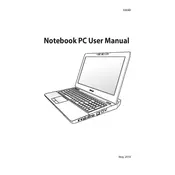
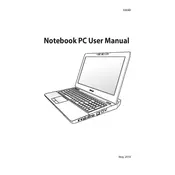
Ensure that the laptop's air vents are not blocked and clean them regularly with compressed air. Consider using a cooling pad to improve airflow. Make sure the BIOS and graphics drivers are up-to-date for optimal thermal management.
Check for malware or unnecessary background processes using Task Manager. Upgrade the RAM or switch to an SSD for better performance. Regularly clean up disk space and defragment your hard drive if applicable.
Visit the ASUS support website, download the latest BIOS update for the G53SX model, and follow the included instructions carefully. Ensure your laptop is connected to a power source during the update.
Check the power adapter and cable for damage. Try using a different power outlet. If possible, test with another compatible charger. If the issue persists, it may indicate a battery or charging port problem requiring professional repair.
Ensure graphics drivers are up-to-date, adjust in-game settings for better performance, and close unnecessary programs before starting a game. Consider upgrading hardware components like RAM or storage if needed.
Check for loose connections if you recently handled the laptop. Update the graphics drivers and BIOS. If the problem persists, it might be a hardware issue requiring professional inspection.
Back up your data, then access the recovery partition by pressing F9 during boot. Follow the on-screen instructions to restore the laptop to factory settings.
Check for physical damage or debris under the keys. Restart the laptop and ensure no software conflicts exist. Update or reinstall the keyboard driver. If the issue persists, it might need professional repair.
Use the HDMI or VGA port to connect the external monitor. Press the 'Fn' key along with 'F8' to switch display modes between the laptop and external monitor. Adjust settings as needed in Display Settings.
Update the Wi-Fi driver and check router settings. Disable power-saving mode for the network adapter and ensure no interference from other devices. If the issue continues, try resetting network settings or contact ASUS support.