ASUS ROG CROSSHAIR X670E GENE User Manual
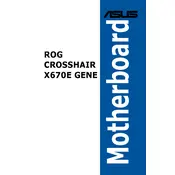
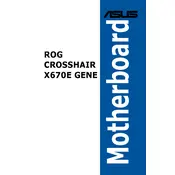
To update the BIOS, download the latest BIOS file from the ASUS support website. Extract the file and copy it to a USB drive formatted with FAT32. Reboot the system and enter the BIOS by pressing the 'Delete' key. Navigate to the 'Tool' menu, select 'EZ Flash 3 Utility', and follow the on-screen instructions to update the BIOS.
Ensure all power connectors are properly connected, including the 24-pin ATX and the 8-pin CPU power connectors. Verify that the RAM and GPU are seated correctly. Double-check all cables and connections. If the issue persists, try booting with minimal hardware or resetting the CMOS by removing the battery for a few minutes.
Use the Fan Xpert 4 utility within the ASUS AI Suite to optimize fan speeds. Ensure your case has adequate airflow and consider using high-performance thermal paste on your CPU cooler. Regularly clean dust from the fans and heatsinks to maintain optimal cooling performance.
Yes, the ASUS ROG CROSSHAIR X670E GENE supports overclocking. You can access the BIOS and navigate to the 'AI Tweaker' section to adjust CPU, RAM, and other system settings for overclocking. Ensure adequate cooling is in place to handle the increased power and heat.
The ASUS ROG CROSSHAIR X670E GENE supports DDR5 memory modules. Ensure that the RAM is compatible by checking the QVL (Qualified Vendor List) on the ASUS support site, which lists compatible RAM modules tested for this motherboard.
To enable XMP, enter the BIOS by pressing the 'Delete' key during boot. Go to the 'AI Tweaker' section and locate the 'AI Overclock Tuner' setting. Set it to 'XMP' and select the desired profile from the list. Save the changes and exit the BIOS.
First, check the Device Manager for any issues with USB drivers and update them if necessary. Ensure that the USB ports are enabled in the BIOS. Try connecting the devices to different USB ports. If problems persist, try reinstalling the chipset drivers from the ASUS website.
Enter the BIOS by pressing 'Delete' during startup. Navigate to the 'Advanced' menu, select 'RAID Configuration', and enable RAID. Save the settings and exit. Use the RAID configuration utility during boot to set up your desired RAID array.
To reset the CMOS, power off the system and unplug it. Remove the CMOS battery located on the motherboard for a few minutes, then reinsert it. Alternatively, you can use the CLR_CMOS jumper by shorting it with a screwdriver for a few seconds.
Turn off your PC and unplug it. Locate the M.2 slot on the motherboard. Remove the screw holding the M.2 slot cover. Insert the M.2 SSD into the slot at an angle and secure it with the screw. Replace the slot cover, power on the system, and format the new drive in the OS.