ASUS ROG CROSSHAIR X670E EXTREME User Manual
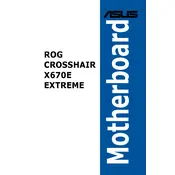
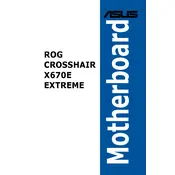
To update the BIOS, download the latest BIOS version from the ASUS support website. Transfer the BIOS file to a USB drive, reboot the system, and enter the BIOS setup by pressing the 'Delete' key. Navigate to the 'Tool' menu and select 'ASUS EZ Flash 3 Utility'. Follow the on-screen instructions to update the BIOS from the USB drive.
The motherboard supports DDR5 memory with a maximum capacity of 128GB. It supports dual channel memory architecture and various speeds including 6400MHz(O.C.), 6200MHz(O.C.), and others depending on configuration and overclocking capabilities.
Check all power connections and ensure the CPU and RAM are seated correctly. Verify that the graphics card is properly installed. Clear the CMOS by using the jumper or removing the battery. If the system still doesn't boot, try booting with minimal hardware to isolate the issue.
Enter the BIOS setup by pressing the 'Delete' key during boot. Navigate to the 'AI Tweaker' menu and look for the 'AI Overclock Tuner' option. Set it to 'XMP' and select the desired XMP profile for your RAM. Save the changes and exit the BIOS.
Ensure that the USB ports are enabled in BIOS under the 'Advanced' tab. Check Device Manager in Windows to see if there are any driver issues. Try updating the USB drivers from the ASUS support site. If the issue persists, try resetting the BIOS to default settings.
Yes, the motherboard supports multi-GPU configurations including NVIDIA SLI and AMD CrossFireX. Ensure that your power supply can handle the additional load and that you have enough PCIe slots available for the GPUs.
Refer to the motherboard manual for the exact pin layout. The front panel connectors include power switch, reset switch, power LED, and HDD LED. These are usually located at the bottom right of the motherboard. Consult the manual for the correct orientation and pin assignment.
The motherboard offers comprehensive overclocking features including AI Overclocking, BIOS-level tuning, and real-time monitoring. It also supports voltage control, frequency adjustment, and advanced fan controls to manage system cooling efficiently during overclocking.
Enter the BIOS setup and navigate to the 'Advanced' menu. In the 'SATA Configuration' section, set the SATA mode to 'RAID'. Reboot and enter the RAID configuration utility to set up your RAID array. Follow the utility's instructions to configure your RAID setup.
Check for overheating issues, ensuring that all fans are operational and not obstructed. Verify that the power supply is sufficient and stable. Update the BIOS and drivers to the latest versions. If the problem persists, test with different RAM or power supply to rule out hardware issues.