ASUS ROG Crosshair VIII Impact User Manual
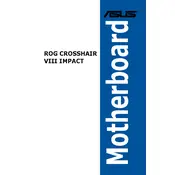
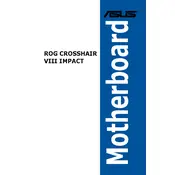
To update the BIOS, download the latest BIOS version from the ASUS support website. Copy the file to a USB drive, reboot your system, and enter the BIOS setup. Use the EZ Flash utility within the BIOS to select the file and proceed with the update.
If the system fails to boot, try resetting the CMOS by removing the battery or using the CLR_CMOS jumper on the motherboard. Reboot the system and check if it resolves the issue.
Enter the BIOS setup during boot by pressing the DEL key. Navigate to the AI Tweaker menu, locate the XMP option, and select the desired XMP profile to enable it. Save and exit the BIOS.
Ensure adequate airflow within your case by using high-quality fans and maintaining a clean environment. Consider using liquid cooling solutions for better thermal performance, especially for overclocking setups.
Check if the USB ports are enabled in the BIOS settings. Update the chipset drivers from the ASUS support page. If the problem persists, test with different devices and cables to rule out hardware issues.
Check for overheating issues by monitoring temperatures. Update all drivers and the BIOS. Ensure all power cables are securely connected. Run memory diagnostics to check for faulty RAM.
Yes, the motherboard supports PCIe 4.0 SSDs. Install the SSD in the appropriate M.2 slot and ensure your CPU supports PCIe 4.0 to take full advantage of the speeds.
Enter the BIOS and navigate to the Advanced menu. Enable RAID mode for SATA or NVMe as needed. Use the RAID utility to configure your RAID array before installing the operating system.
A power supply of at least 650W is recommended for typical builds. Ensure it has an 80 Plus certification for efficiency and sufficient power for all components, especially if using high-end GPUs or overclocking.
Enter the BIOS setup by pressing the DEL key during boot. Go to the Exit menu and select "Load Optimized Defaults". Confirm and exit the BIOS to restore the default settings.