ASUS ROG Crosshair VIII Hero (WI-FI) User Manual
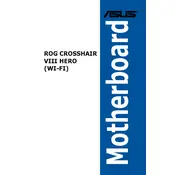
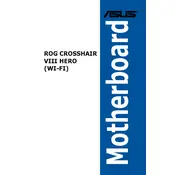
To update the BIOS, download the latest BIOS file from the ASUS support site. Extract the file to a USB drive formatted in FAT32. Restart your computer and enter the BIOS by pressing the F2 or DEL key during boot. Go to the 'Tool' menu, select 'ASUS EZ Flash 3 Utility', and follow the instructions to update the BIOS using the file on your USB drive.
If the system fails to boot after changing BIOS settings, try resetting the CMOS. Turn off the PC and unplug the power cord. Locate the CMOS reset jumper or button on the motherboard, usually found near the bottom edge or near the battery. Follow the motherboard manual for specific instructions. Reboot the system and reconfigure your BIOS settings.
To enable XMP, restart your computer and enter the BIOS by pressing F2 or DEL during boot. Navigate to the 'AI Tweaker' section, and look for the ‘AI Overclock Tuner’ option. Set it to 'XMP' to enable the certified memory profile, which optimizes the RAM performance. Save your settings and exit the BIOS.
The ASUS ROG Crosshair VIII Hero (WI-FI) motherboard supports a maximum RAM capacity of 128GB, spread across four DIMM slots. It supports DDR4 memory with speeds up to 4800 MHz (OC).
To troubleshoot Wi-Fi issues, ensure the Wi-Fi antennas are securely connected to the motherboard. Check the network settings in Windows, and ensure the correct Wi-Fi network is selected. Update the Wi-Fi drivers from the ASUS support site. If problems persist, try resetting the router or testing with another device to rule out network issues.
Yes, the ASUS ROG Crosshair VIII Hero (WI-FI) motherboard supports PCIe 4.0 SSDs. Ensure your processor is compatible with PCIe 4.0 and that you install the SSD in the correct M.2 slot to take advantage of the increased bandwidth.
To configure RAID, enter the BIOS by pressing F2 or DEL during boot. Navigate to the 'Advanced' section and select 'SATA Configuration'. Set 'SATA Mode' to 'RAID'. Save and exit the BIOS. Upon reboot, press Ctrl + R to enter the RAID configuration utility. Follow the on-screen instructions to create and manage RAID arrays.
The motherboard features several RGB headers. Connect your RGB strips or devices to these headers. Use the ASUS Aura Sync software to control and synchronize the lighting effects. Ensure the total power draw of the connected RGB devices does not exceed the header's power limit.
Ensure the CPU cooler is properly mounted and the thermal paste is applied correctly. Check that all fans are working and remove any dust build-up. Verify that the airflow inside the case is adequate. Consider upgrading the cooling solution if temperatures remain high. Adjust fan speed settings in the BIOS if necessary.
Yes, the ASUS ROG Crosshair VIII Hero (WI-FI) supports overclocking. Use the AI Tweaker section in the BIOS to adjust CPU and RAM frequencies, voltages, and other settings. Ensure proper cooling and power supply to handle increased power demands. It's recommended to overclock gradually and test stability with benchmarking tools.