ASUS ROG CROSSHAIR VII HERO (WI-FI) User Manual
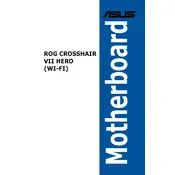
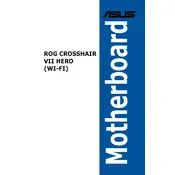
To update the BIOS, download the latest BIOS file from the ASUS support website, save it to a USB drive, and use the EZ Flash utility in the BIOS to update. Restart your computer and enter the BIOS setup, navigate to the Tool menu, and select ASUS EZ Flash 3 Utility to initiate the update.
The ASUS ROG CROSSHAIR VII HERO (WI-FI) motherboard supports up to 64GB of DDR4 RAM, spread across four DIMM slots, with speeds up to 3600MHz (OC).
For boot issues, confirm all power connections are secure, check RAM and GPU seating, ensure no short circuits, and clear CMOS if necessary. Utilize the Q-Code display for error codes to diagnose further.
Yes, the motherboard supports overclocking features, including AI Suite 3 for tuning and 5-Way Optimization for automatic overclocking. Ensure your cooling solution is adequate to handle increased thermal output.
To enable XMP profiles, enter the BIOS setup by pressing the 'Delete' key during boot, navigate to the AI Tweaker menu, and select the XMP profile you wish to enable under the 'AI Overclock Tuner' option.
If the Wi-Fi is not working, ensure the antennas are connected properly, check BIOS settings to ensure Wi-Fi is enabled, and update the Wi-Fi driver from the ASUS support website.
To configure RAID, enter the BIOS setup and navigate to the Advanced menu. Select 'SATA Configuration' and set the SATA Mode to RAID. Save and exit, then use the RAID configuration utility to set up your array.
To reset the CMOS, turn off your PC and unplug it from the power source. Locate the CMOS jumper on the motherboard and move it from the default position to the reset position for a few seconds, then return it to the default. Alternatively, remove the CMOS battery for a few minutes.
Connect RGB strips to the RGB headers on the motherboard. Use the Aura Sync software to control and customize the lighting effects. Make sure the strips are compatible with ASUS Aura Sync.
Ensure the GPU is seated properly in the PCIe slot and the power connectors are attached. Check for any BIOS settings related to graphics and update the BIOS if necessary. Try the GPU on another system to rule out hardware failure.