ASUS ROG CROSSHAIR VII HERO User Manual
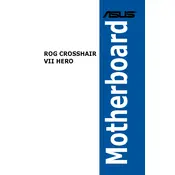
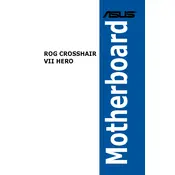
To update the BIOS, download the latest BIOS file from the ASUS support website. Extract the file and copy it to a USB drive. Restart your computer and enter the BIOS by pressing the 'Delete' key during boot. Navigate to the 'Tool' menu, select 'ASUS EZ Flash 3 Utility', and follow the on-screen instructions to update the BIOS from the USB drive.
Ensure that the RAM sticks are properly seated in the DIMM slots. Try using one stick at a time in different slots to identify if a particular stick or slot is faulty. Check the motherboard's QVL (Qualified Vendor List) to ensure compatibility with your RAM modules.
Enter the BIOS setup by pressing the 'Delete' key during boot. Go to the 'AI Tweaker' tab and find the 'AI Overclock Tuner' option. Set it to 'XMP' to enable the profile, which automatically configures your memory to its rated speed.
Check all power connections and ensure the CPU, RAM, and GPU are properly seated. Clear the CMOS by removing the battery or using the CLR_CMOS jumper. Try booting with minimal hardware: one stick of RAM, CPU, and GPU. Listen for beep codes or check Q-LED indicators for error diagnosis.
Enter the BIOS setup and navigate to the 'Advanced' menu. Go to 'SATA Configuration' and set 'SATA Mode' to 'RAID'. Save changes and reboot. Enter the RAID configuration utility by pressing 'Ctrl+R' during POST and follow the instructions to create a RAID array.
Install the ASUS AI Suite 3 software from the official website, which provides comprehensive monitoring of system temperatures, fan speeds, and voltages. Alternatively, use third-party software like HWMonitor or Core Temp for detailed monitoring.
Enter the BIOS setup by pressing the 'Delete' key during boot. Navigate to the 'Exit' tab and select 'Load Optimized Defaults'. Confirm the action and save changes before exiting the BIOS.
Verify all components are properly installed and compatible. Check for any visible damage or loose cables. Remove all peripherals and non-essential components to isolate the issue. Use the Q-LED indicators on the motherboard to identify potential hardware faults.
Enter the BIOS setup by pressing the 'Delete' key during boot. Go to the 'Advanced' menu and select 'CPU Configuration'. Enable 'SVM Mode' to activate virtualization technology. Save changes and exit the BIOS.
Ensure the audio drivers are correctly installed from the ASUS support website. Check that the audio output device is correctly selected in the operating system's sound settings. Test with different speakers or headphones to rule out hardware issues.