ASUS ROG CROSSHAIR VI HERO (WI-FI AC) User Manual
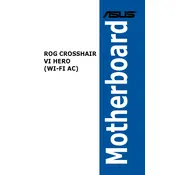
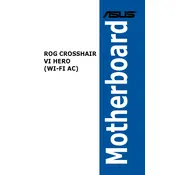
To update the BIOS, download the latest BIOS file from the ASUS support website. Save it onto a USB drive. Restart your computer and enter the BIOS by pressing the 'Del' key. Go to the 'Tool' menu and select 'ASUS EZ Flash 3 Utility'. Follow the on-screen instructions to update the BIOS using the file on your USB drive.
First, ensure all power connections are secure and the RAM is properly seated. Check for any error codes on the motherboard's Q-Code display. Refer to the user manual for code meanings. If issues persist, try clearing the CMOS by using the jumper or removing the battery for a few minutes.
To optimize performance, ensure your BIOS is up to date. Enable DOCP in BIOS to set your RAM to its rated speed. You can also use ASUS AI Suite 3 for system tuning and overclocking. Make sure your cooling solution is adequate for any changes.
Install the Wi-Fi drivers from the ASUS support website if not already installed. Once installed, go to your network settings in the operating system and enable Wi-Fi. Choose your network and enter the password to connect.
The ASUS ROG CROSSHAIR VI HERO supports up to 64GB of DDR4 RAM across four DIMM slots, with speeds up to 3200MHz (OC) and higher depending on overclocking.
Ensure that the RAM modules are seated properly and are compatible with the motherboard. Check the BIOS to see if the RAM is recognized. You might need to update the BIOS or check if the modules are installed in the correct slots as per the manual.
To reset the BIOS, turn off your computer and locate the CMOS jumper on the motherboard. Move the jumper from the default position to the reset position for a few seconds, then move it back. Alternatively, you can remove the CMOS battery for a few minutes and then replace it.
It is recommended to use at least a 650W power supply with an 80 PLUS certification for stable performance, especially if you plan to overclock or use high-end GPUs. Ensure your PSU has adequate connectors for all components.
Enter the BIOS and navigate to the 'Advanced' tab. Select 'SATA Configuration' and set 'SATA Mode' to RAID. Save changes and exit. During boot, press 'Ctrl + R' to enter the RAID configuration utility and follow the prompts to set up your desired RAID configuration.
Yes, the ASUS ROG CROSSHAIR VI HERO supports M.2 NVMe SSDs. There is a dedicated M.2 slot that supports both SATA and PCIe 3.0 x4 modes for high-speed storage solutions.