ASUS ROG CROSSHAIR VI EXTREME User Manual
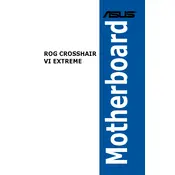
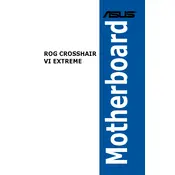
To update the BIOS, download the latest BIOS file from the ASUS support website. Save it to a USB drive. Reboot the system and enter the BIOS setup by pressing the 'Delete' key during startup. Navigate to the 'Tool' menu and select 'EZ Flash 3 Utility'. Follow the on-screen instructions to update the BIOS.
First, ensure that all hardware components are properly connected. Check if the RAM, CPU, and GPU are seated correctly. Clear the CMOS by using the jumper or removing the battery for a few minutes. If the issue persists, try booting with minimal hardware to isolate the problem.
Enter the BIOS setup by pressing the 'Delete' key during startup. Go to the 'AI Tweaker' menu and look for the 'AI Overclock Tuner' option. Set it to 'XMP'. Save and exit the BIOS to apply the settings.
Verify that the audio drivers are up-to-date and properly installed. Check the audio settings in both Windows and the UEFI BIOS. Ensure that the correct playback device is selected. If using external speakers, confirm they are connected to the correct audio port.
Enter the BIOS setup and navigate to the 'Advanced' menu. Select 'SATA Configuration' and set it to 'RAID'. Save and exit the BIOS. During reboot, press 'Ctrl + R' to enter the RAID configuration utility. Follow the instructions to set up your RAID array.
Regularly clean the motherboard with compressed air to remove dust. Ensure that the system is powered off and unplugged before cleaning. Avoid using liquid cleaners directly on the motherboard. Check all connections periodically to ensure they are secure.
Yes, the motherboard supports liquid cooling. Ensure that your cooling solution is compatible with the AM4 socket. Check the motherboard manual for guidance on installing and connecting any pump or fan headers.
To reset the BIOS, enter the BIOS setup during start-up by pressing 'Delete'. Navigate to the 'Exit' menu and select 'Load Optimized Defaults'. Confirm your choice and save the changes before exiting.
Check the physical connections to ensure the SSD is properly connected to the SATA port or M.2 slot. Enter the BIOS setup and verify that the SSD is recognized under 'Storage Information'. Update the BIOS if necessary and ensure that the SATA mode is correctly configured.
Ensure that all drivers and the BIOS are updated to the latest versions. Use the 'AI Suite' software to fine-tune system settings for better performance. Enable 'Performance Mode' in the BIOS for enhanced gaming experience. Consider overclocking the CPU and RAM if you are familiar with the process.