ASUS ROG 6 Pro User Manual
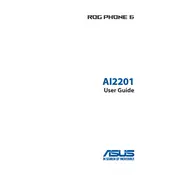
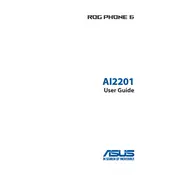
To extend the battery life, reduce screen brightness, enable battery saver mode, close unused apps, and disable background data for non-essential apps.
If your phone overheats, close running apps, remove the case, avoid using it while charging, and ensure it's not exposed to direct sunlight.
To perform a factory reset, go to Settings > System > Reset options > Erase all data (factory reset). Confirm and follow the on-screen instructions.
Enhance gaming performance by enabling X Mode, updating to the latest firmware, and using the Game Genie to optimize settings.
Clean the screen using a microfiber cloth. If deeper cleaning is needed, slightly dampen the cloth with water or a screen-safe cleaner.
To update the software, go to Settings > System > System update. Tap on 'Check for updates' and follow the instructions if an update is available.
If the phone won't charge, try using a different cable and charger, clean the charging port, and ensure the outlet is working. If the issue persists, contact ASUS support.
Use the ASUS Data Transfer app or Google Account backup to transfer data from your old phone to the ROG Phone 6 Pro.
To take a screenshot, press the power button and volume down button simultaneously. You can also use the screenshot option in the quick settings menu.
If your phone isn't connecting to Wi-Fi, restart the device, toggle the Wi-Fi setting, forget and reconnect to the network, and ensure the router is working properly.