ASUS RAMPAGE IV GENE User Manual
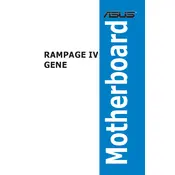
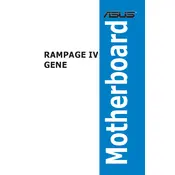
To update the BIOS, download the latest BIOS file from the ASUS support website. Copy it to a USB drive formatted in FAT32. Restart your computer and enter the BIOS by pressing the "Del" key during boot. Use the EZ Flash utility in the BIOS to select the BIOS file from your USB drive and follow the on-screen instructions.
Ensure that all power connections are secure, including the 24-pin ATX and 8-pin CPU connectors. Check the power supply switch and verify it's on. If the issue persists, try removing all peripherals and additional hardware to isolate the problem.
To reset the CMOS, turn off your computer and unplug it. Remove the battery or use the "Clear CMOS" jumper on the motherboard. Wait a few minutes, then replace the battery or jumper, and power on the system.
Ensure that the memory modules are properly seated in the slots. Check for any dust or debris in the slots. Verify compatibility of the RAM with your motherboard. If the problem continues, test each module individually in different slots to identify a faulty module or slot.
For overclocking, start by increasing the CPU multiplier gradually. Adjust the CPU voltage and monitor temperatures. Use the ASUS AI Suite or BIOS for fine-tuning. Always ensure adequate cooling and stability testing with tools like Prime95 or AIDA64.
Enhance cooling by ensuring proper airflow within the case. Use high-quality thermal paste on the CPU, and consider aftermarket cooling solutions such as additional case fans or a liquid cooling system.
Check the BIOS settings to ensure USB ports are enabled. Update chipset and USB drivers from the ASUS support site. If the issue persists, test the ports with different devices and check for physical damage.
Enter the BIOS setup by pressing the "Del" key during startup. Navigate to the "AI Tweaker" menu and find the XMP option. Enable it to load the optimized memory settings for your RAM. Save and exit the BIOS.
Check for overheating by monitoring temperatures. Ensure all power connections are secure. Update the BIOS and drivers. Test the system with a different power supply if the issue persists.
Refer to the motherboard manual for the front panel header pin layout. Connect the power switch, reset switch, power LED, and HDD LED connectors according to the pin configuration. Ensure all connections are secure.