ASUS RAMPAGE IV EXTREME User Manual
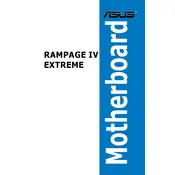
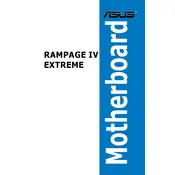
You can update the BIOS by downloading the latest BIOS file from the ASUS support website. Save the file to a USB drive, restart your computer, and enter the BIOS setup. Use the ASUS EZ Flash Utility to select the BIOS file and update.
The ASUS RAMPAGE IV EXTREME supports up to 64GB of DDR3 RAM across its eight DIMM slots.
Ensure that the RAM is properly seated in the slots and is compatible with the motherboard. Check the motherboard manual for correct RAM slot configuration and try clearing the CMOS to reset the BIOS settings.
To optimize cooling, ensure that your case has sufficient airflow, consider using high-quality thermal paste, and adjust fan speeds in the BIOS or using ASUS AI Suite for optimal performance.
Check the SATA connection and ensure the SSD is properly powered. Enter the BIOS setup and verify that the SATA mode is set correctly, either AHCI or RAID, as required by your SSD.
Enter the BIOS setup and navigate to the AI Tweaker menu. Look for the XMP (Extreme Memory Profile) setting and enable it to allow the RAM to run at its rated speed.
ROG Connect allows you to monitor and adjust your system settings remotely using another computer. It is useful for overclocking and system tuning without rebooting.
Ensure that USB ports are enabled in the BIOS. Check the Device Manager in Windows for any driver issues and update the chipset drivers from the ASUS website.
Check that all fans are working properly and the heatsink is securely attached. Consider reapplying thermal paste and ensuring good airflow within the case. Use monitoring software to keep track of temperatures.
Yes, the ASUS RAMPAGE IV EXTREME supports NVIDIA SLI and AMD CrossFireX technologies for multiple graphics card setups, allowing enhanced gaming and computational performance.