ASUS RAMPAGE III GENE User Manual
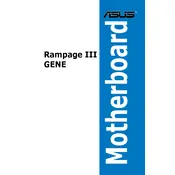
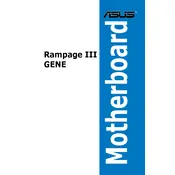
To update the BIOS, download the latest BIOS file from the ASUS support website. Use a USB drive to transfer the file to your computer. Restart your computer and enter the BIOS setup by pressing the "Delete" key during boot. Navigate to the EZ Flash Utility and select the BIOS file from your USB drive to update.
First, ensure that all power connections are secure. Check the RAM modules and re-seat them if necessary. Verify that the CPU and GPU are properly installed. If the system still does not boot, try resetting the CMOS by removing the battery for a few minutes or using the jumper method.
Enter the BIOS by pressing the "Delete" key during startup. Navigate to the "AI Tweaker" section, find the "XMP" option, and set it to "Profile 1" or "Profile 2" depending on your RAM's specifications. Save and exit the BIOS to apply the settings.
Ensure that the SSD is properly connected to the SATA port. Enter the BIOS and check if the SSD is listed under "SATA Configuration." If not, try a different SATA cable or port. Make sure that the SSD is formatted and initialized in your operating system.
Enter the BIOS setup by pressing "Delete" during boot. Go to the "Advanced" tab and select "SATA Configuration." Change the SATA Mode to "RAID." Save and exit the BIOS. During the next boot, press "Ctrl + I" to enter the RAID configuration utility and set up your RAID array.
The ASUS RAMPAGE III GENE Motherboard supports Intel Core i7 processors in the LGA 1366 socket. Please verify the specific CPU model for compatibility with the motherboard's BIOS version.
Ensure that the CPU cooler is properly mounted and that thermal paste is applied correctly. Check for dust in the heatsinks and fans, and clean them if necessary. Make sure that all fans are operational and that the system has adequate airflow. Consider adding additional cooling solutions if the problem persists.
To reset the BIOS, enter the BIOS setup by pressing "Delete" during startup. Navigate to the "Exit" tab and select "Load Setup Defaults." Confirm the selection and exit the BIOS to apply the default settings.
Yes, the ASUS RAMPAGE III GENE Motherboard supports NVIDIA SLI and AMD CrossFireX technologies, allowing you to use dual graphics cards. Ensure that your power supply unit can support the additional power requirements of multiple GPUs.
Check if the audio is enabled in the BIOS under the "Advanced" tab and "Onboard Devices Configuration." Ensure that the audio drivers are installed and up to date. Test with different audio cables and speakers to rule out external issues.