ASUS RAMPAGE III FORMULA User Manual
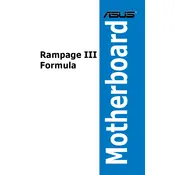
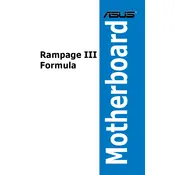
To update the BIOS, download the latest BIOS file from the ASUS support website. Use the ASUS EZ Flash Utility in the BIOS setup to load and update the file. Ensure to back up your current BIOS settings before proceeding.
First, check all power connections and ensure RAM and CPU are properly seated. Clear the CMOS by removing the battery or using the jumper. If the issue persists, try booting with minimal hardware to isolate the problem.
Enter the BIOS setup by pressing the 'Delete' key during startup, navigate to the AI Tweaker menu, and set the Ai Overclock Tuner to XMP. Save changes and exit the BIOS to apply the settings.
For optimal gaming performance, enable XMP for RAM, ensure Turbo Boost is activated for the CPU, and update to the latest BIOS version. Adjust fan profiles for efficient cooling.
Ensure all fans are operational and clean of dust. Reapply thermal paste on the CPU if necessary. Check BIOS or software for current temperatures and fan speeds to identify any anomalies.
Reset the BIOS to default by entering the BIOS setup and selecting 'Load Setup Defaults' or by removing the CMOS battery for a few minutes and then reinserting it.
Run a memory diagnostic tool like Memtest86 to check for errors. Alternatively, test each RAM stick individually in different slots to identify the faulty module.
The ASUS RAMPAGE III FORMULA supports a maximum of 24GB of DDR3 RAM across its six DIMM slots.
Disable unused onboard peripherals in the BIOS, enable fast boot options, and ensure that the boot drive is prioritized in the boot order. Consider upgrading to an SSD for faster load times.
Enter the BIOS setup and set the SATA mode to RAID. Save and exit the BIOS, then use the RAID configuration utility during boot to set up your RAID array according to your preferences.