ASUS RAMPAGE II GENE User Manual
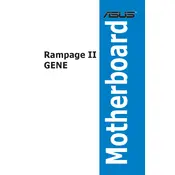
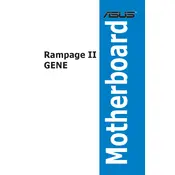
To update the BIOS, download the latest BIOS file from the ASUS support website. Then, use the ASUS EZ Flash utility found in the BIOS setup to update the BIOS. Make sure to back up your current BIOS and follow the on-screen instructions carefully.
First, check all power connections and ensure that the RAM and CPU are seated correctly. Clear the CMOS by removing the battery or using the CLR_CMOS jumper. If the problem persists, try booting with minimal hardware components to isolate any faulty hardware.
Yes, the ASUS RAMPAGE II GENE motherboard supports overclocking. Enter the BIOS setup and navigate to the AI Tweaker section. Here, you can adjust CPU multipliers and voltages. Always monitor temperatures and stability when overclocking.
Enter the BIOS setup and go to the AI Tweaker menu. Locate the 'Ai Overclock Tuner' option and set it to 'XMP'. Choose the desired XMP profile for your RAM to automatically apply optimized memory settings.
The ASUS RAMPAGE II GENE motherboard supports up to 24GB of DDR3 RAM, distributed across six DIMM slots. Ensure the RAM installed is compatible with the motherboard specifications.
First, restart your computer and check if the USB port becomes responsive. Update the USB drivers from the Device Manager. If the issue persists, inspect the physical port for damage and consider testing with different devices.
Yes, the ASUS RAMPAGE II GENE motherboard supports both NVIDIA SLI and AMD CrossFire multi-GPU configurations. Ensure that the necessary power connectors are connected and drivers are installed for optimal performance.
To reset the BIOS to default settings, enter the BIOS setup and select the 'Load Setup Defaults' option. You can also clear the CMOS by removing the battery or using the CLR_CMOS jumper on the motherboard.
Beep codes indicate hardware issues: 1 short beep means a memory refresh timer error, 2 short beeps imply a parity error, and 3 short beeps suggest a base 64K RAM failure. Consult the motherboard manual for a comprehensive list of beep codes.
Refer to the motherboard manual for the front panel connector layout. Connect the power switch, reset switch, power LED, and HDD LED according to the pin configuration provided in the manual. Ensure all connectors are firmly attached.