ASUS RAMPAGE II EXTREME User Manual
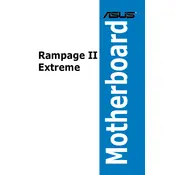
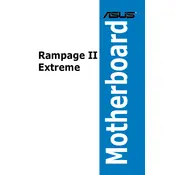
To update the BIOS, download the latest BIOS file from the ASUS support website. Use the ASUS EZ Flash utility found in the BIOS menu to select the downloaded file from a USB drive and follow the on-screen instructions.
The ASUS RAMPAGE II EXTREME motherboard supports up to 24GB of DDR3 RAM, utilizing six DIMM slots with a maximum of 4GB per slot.
To enable XMP profiles, enter the BIOS setup by pressing the 'Delete' key during boot. Navigate to the 'AI Tweaker' menu, find the 'AI Overclock Tuner' option, and set it to 'XMP'. Save changes and exit the BIOS.
Ensure that the CPU is supported by the motherboard. Check that the CPU is properly seated and that the power connections are secure. If necessary, update the BIOS to a version that supports the new CPU.
Enter the BIOS setup and navigate to the 'Advanced' menu. Select 'SATA Configuration' and set 'Configure SATA as' to 'RAID'. Save changes and exit the BIOS. During boot, press Ctrl+I to enter the RAID configuration utility and set up your RAID array.
Check that all fans are functioning properly and clean any dust buildup. Ensure that the CPU cooler is properly seated and consider reapplying thermal paste if necessary. Improve airflow in the case by organizing cables and adding additional cooling if required.
The ASUS RAMPAGE II EXTREME does not natively support NVMe SSDs as it lacks an M.2 slot. However, you can use a PCIe adapter card to install an NVMe SSD, but booting from it may not be supported.
To reset the CMOS, turn off the system and unplug the power cord. Locate the CMOS reset jumper or button on the motherboard. Use the jumper cap to bridge the reset pins or press the reset button for a few seconds. Reconnect the power and boot up the system.
The ASUS RAMPAGE II EXTREME features SupremeFX X-Fi audio technology, providing high-definition sound with support for EAX 4.0 and Creative ALchemy. It includes optical S/PDIF out ports for digital audio output.
First, check all cable connections, including power and display cables. Verify that the graphics card is properly seated and the monitor is functioning. Test with a different monitor or cable if possible. Reset the BIOS settings to default by clearing the CMOS.